Connect to your local files
Local Files
You can create a data connection to your local data saved on your device. Your local files need to be uploaded to Xceed Analytics so you can create a connection. Currently, we support .csv, .tsv and excel file formats.
Clicking on the file icon will open up a window where you can provide a name and description for the connector you’re creating.
Here you can choose and upload your file. A window for uploading your local file via connector as below, will appear
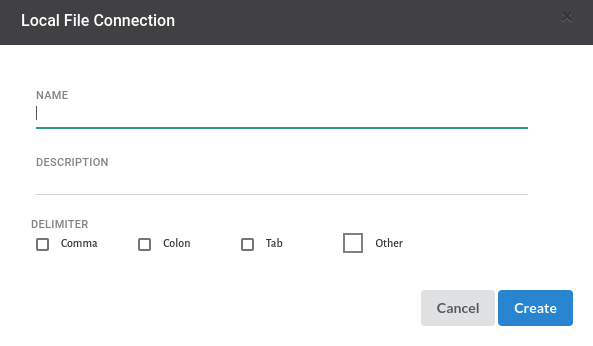
- Click the file icon you see in the view.
- fill up the name and description
- Choose a delimiter of your choice .The suppported formats as follows:
- Comma seperated
- Colon seperated
- Tab seperated
- After you click on the delimiter of your choice you will see a sub view which will ask you to add a file from your local system.
- When you add the file from the local system you will see a progress bar. When the upload is complete you will see a prompt coming up saying File upload successful
- Click on Create
info
- Local file dataconnector for tsv, csv assumes that the first row of the file contains the header details.
- Max File Size Supported for Local file uploads is 500MB.
- File upload and its responsiveness is subject to the local device memory limitations, internet upload speeds and the availability of disk space on the target.
- Scheduled refreshes aren’t supported for local files.
- All Files uploaded are cached in a folder on the target to make them available for analysis. Xceed Analytics doesn’t try to act as a data lake and doesn’t backup or guarantee against loss of data.
