Connect to your Twitter account
Connecting to your Twitter account
Twitter connector allows you to read the twitter data from your twitter account directly into Xceed Analytics. Twitter connector uses an authentication mechanism called Oauth 1.0 instead of you providing your login and password to Xceed Server. When working with the Twitter APIs, your Xceed Analytics app will access the Twitter service on behalf of your users. You'll need to have each user of your app authenticate with Twitter to both verify their identity and to give permission to access their twitter data stream on Twitter.
Before connecting your Twitter account with Xceed Analytics, Review the Important Notes below.
⁕ Ensure that the browser has popups enabled for Xceed Analytics Server URI. This is required for Oauth connections ⁕ You are not logged in to any Twitter account that you don't wish to connect with ⁕ Set up your Twitter developer account (dev.twitter.com) and provide OAuth Access to your Xceed Analytics Server. For more information on setting up your Twitter account for Xceed Analytics, Review "Setting up Twitter Developer Account for Xceed Analytics Server"
Once the twitter developer account has been setup and configured as per the information above, you are ready to setup your Twitter Connection from within Xceed Analytics. Follow the instructions below to setup your twitter account
Click on [Twitter icon] from the Data Connectors. Twitter connector dialog box as below will popup
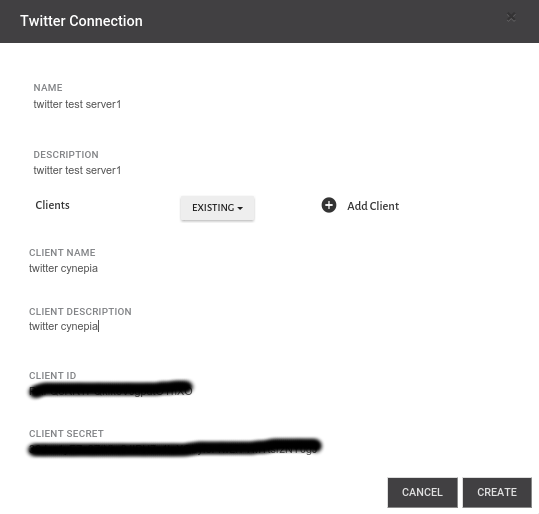
-
Fill in name and description for the connection you’re creating If this is the first time you are creating a Twitter connection, you will need to add a client
-
Click Add Client and enter client name and description .If you have an existing client, use the same from the drop-down and skip to "Step 4"
-
Enter Client ID and Secret
-
Click CREATE
5. A window opens for you to authorize Xceed Analytics to access the data as below. If you’re not logged into Twitter, you will be prompted to login before authorizing.
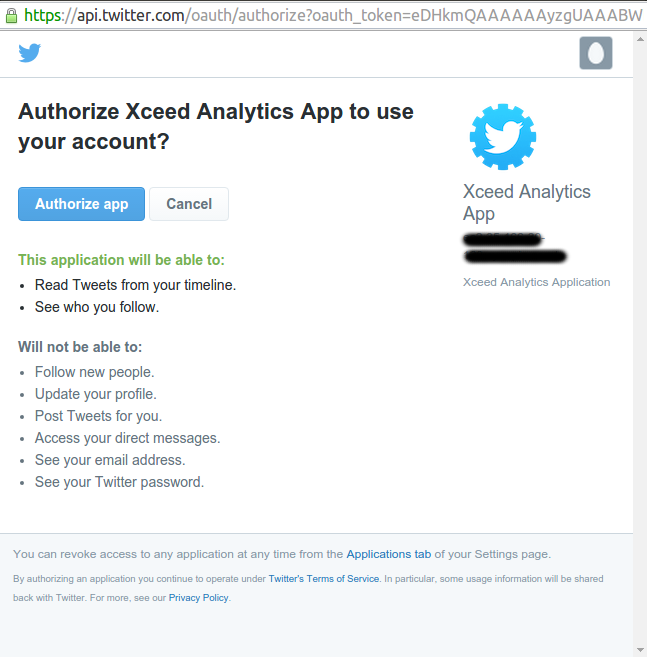 
6. Once authorized, your connection will be created

6. Once authorized, your connection will be created
This will now be available under Connections.
Client ID and Secret can be found in twitter Xceed App that you setup earlier as
"Consumer Key (API Key)" and "Consumer Secret (API Key)"
refer to "Setting up Twitter Oauth App"
