Getting Started with Data Preparation
Xceed analytics tools include a Visual Workflow Designer with an extensive set of no-code/visual data preparation capabilities. These capabilities can be used to acheive a variety of tasks including Data Cleanup, Transformations, Enrichment, ML Engineering, Model Building and much more. Moreover, It further seamlessly integrates with Xceed Data Catalog and Xceed Model Registry, enabling the newly built datasets/model to be readily consumed/deployed.
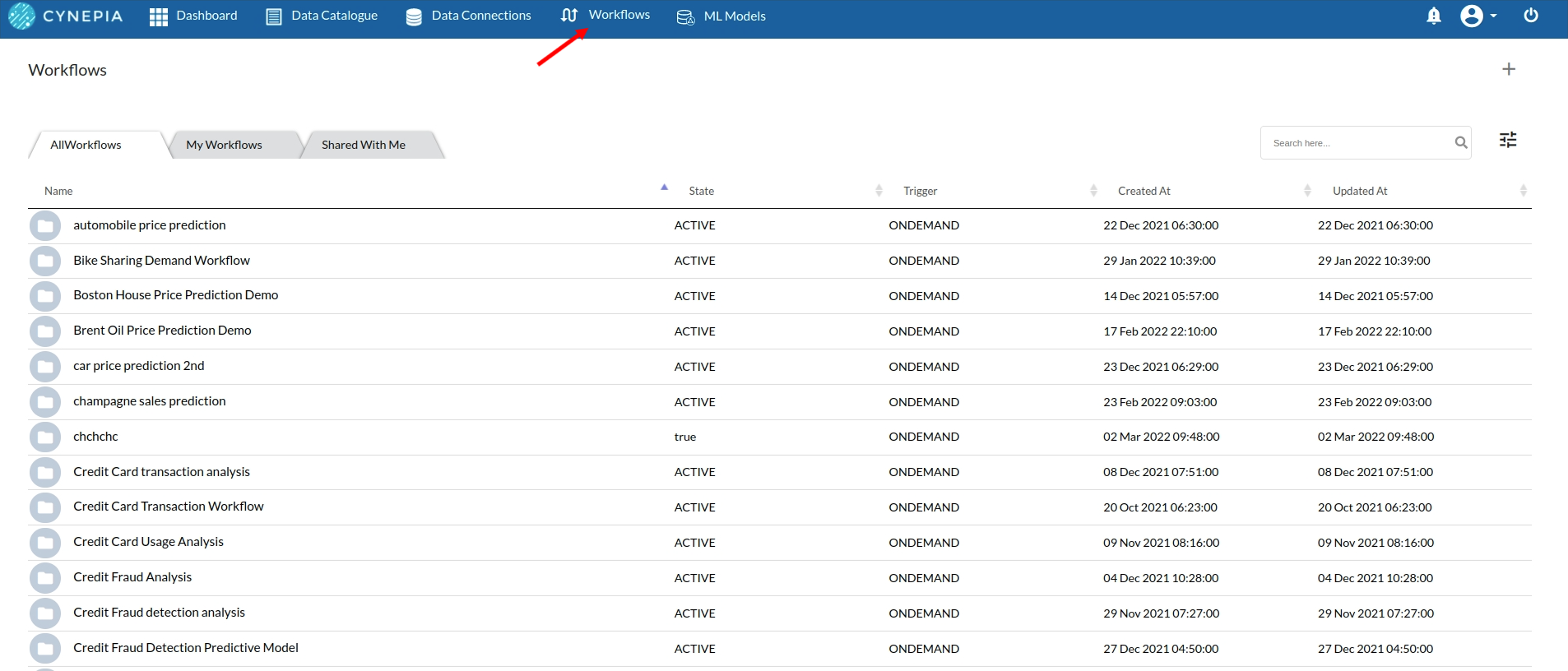
Visit Workflow section in your Xceed Analytics app. Here you can see a list of workflows available to you. These are workflows either created by you or shared with you by other data professionals
To create a new workflow click on the '+' icon on the top right corner. A dialog box will appear as shown below:
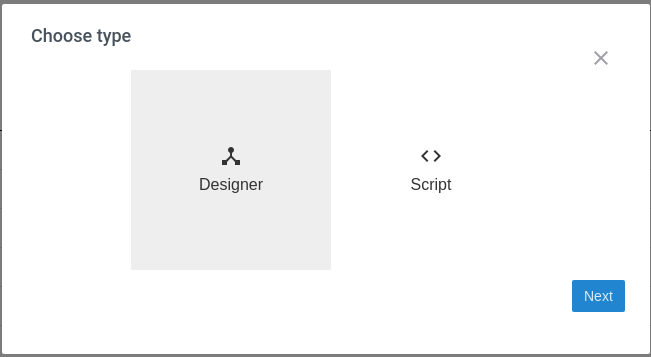
-
Click on the Designer button and click Next
-
You are now at step 2 of workflow creation. Choose Scheduling Option and click Next as per the dialog shown below:
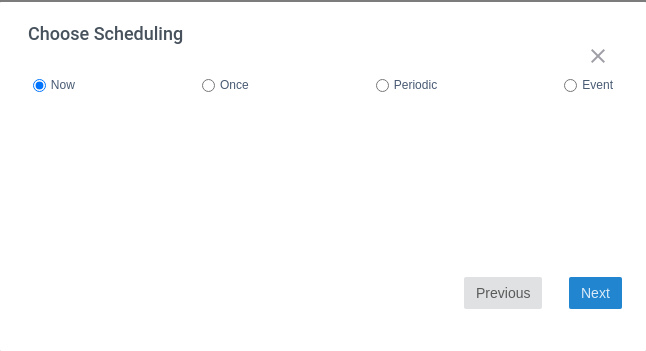
- Add Name, Description and Tags on the Next Screen and click Create as per the dialog shown below:
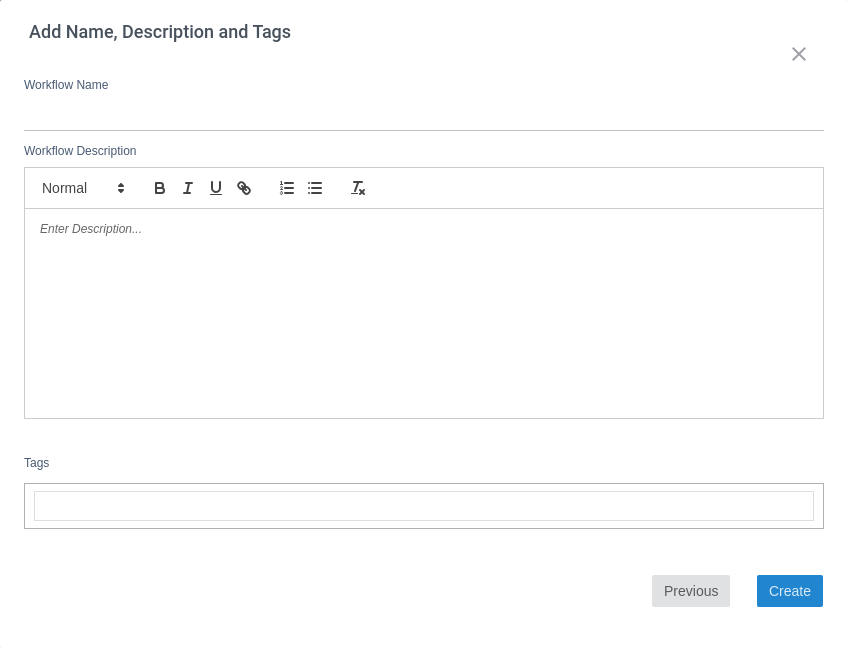
Once you finish, a new workflow will be listed under workflows on your screen. Next do the following steps.
-
Double click on the Workflow Name you want to now design and go to the Workflow Details Page. You will now arrive at individual workflow page.
-
Click on Design button on the top control bar. Visual Workflow Designer Overlay will now appear in front of you.
At this point you are ready to create your first workflow using Xceed Visual Visual Designer
