Getting Started with Workflow Designer
Basic Concepts
An Overall workflow in Xceed Analytics is divided into following sub flows:
-
Recipe: A Workflow Recipe is a logical grouping of steps/transforms which are applied to one or more datasets. For example, You may define one clean up recipe for customer demographics data, another recipe for customer transactions data cleanup and a third recipe which brings the prior recipes together and does further enrichment.
-
Processors : A Processors is the most elementary unit in a given recipe. Xceed Supports various processor transforms including cleanup, enrich, transform and ML .
Inside of a the workflow designer
Create a workflow and then you will be able to see the new workflow in the workflow section . click on the newly created workflow and you will be redirected to Workflow Details page.
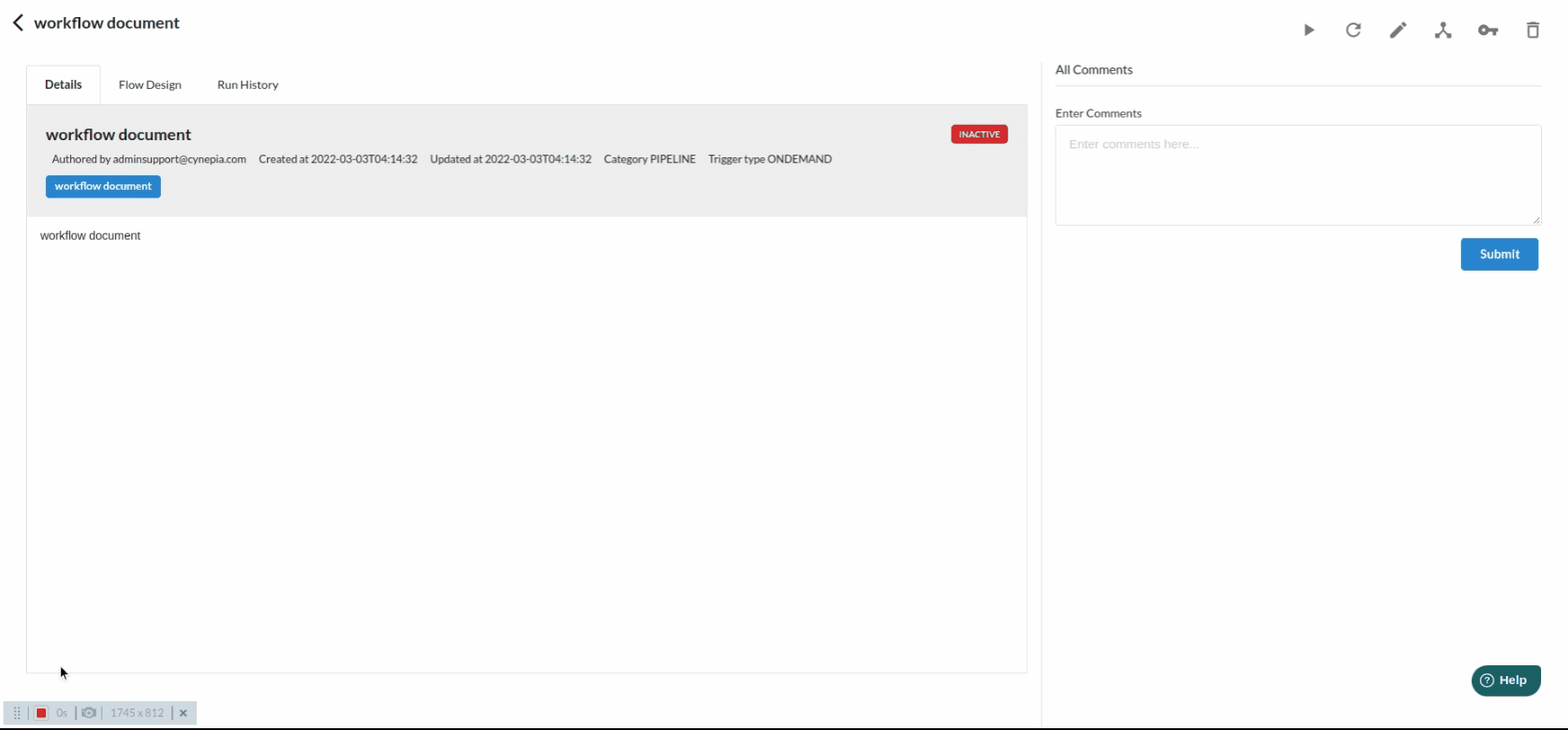
To Get started with Workflow Designer, Click on the Design Icon. This will bring up a dialog box to help you create a new recipe within the workflow. Provide the information as mentioned below:
- Title : This is usually the name of the dataset which is going to be imported. Example: Cleaning of customer data
- Description : This part is where you can jot down all the steps or describe what is to be done inside of that recipe. click on Create Button. At this point, you will be redirected to an empty Workflow Designer Page as below
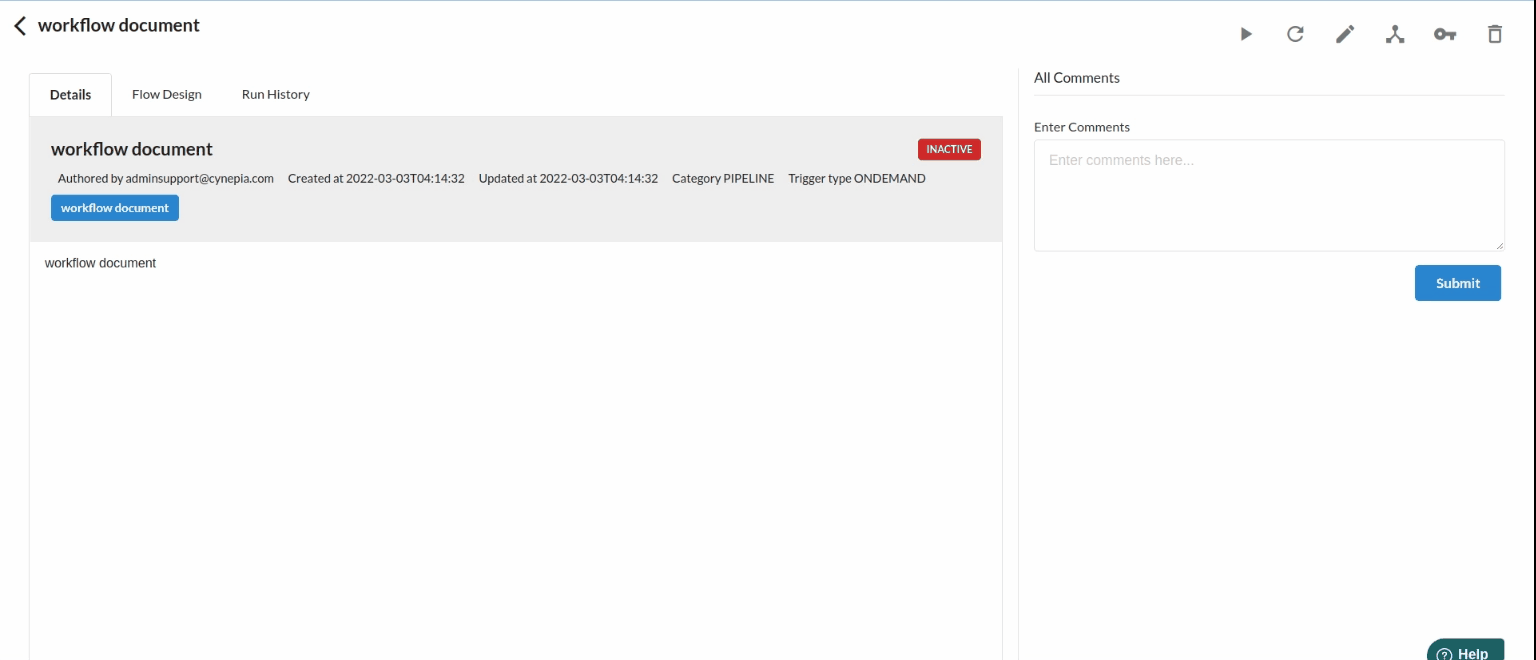
You have now created a recipe inside of the workflow designer.
As a next step , click on the + icon to import a dataset from the data catalogue. You will now see the dialog box Add Input Dataset. Provide the inputs required as below:

- Select Dataset : You will be able to select any available dataset in the Data Catalogue.
- Filter Columns(Optional) : Select the columns required for the next steps.
- Sampling Methods(Optional) : Optionally, Select the sampling method. Default Selection is Random Sampling along with 30000 records.
Click Create Button to add an Input Step in the Introduction To Designer Main Page
There are various reasons to use sampling. One fundamental reason is to help design your workflow with smaller dataset, to ensure quicker response time during design and eventually run the same on the actual big data. Xceed Workflow Designer Supports various sampling methods as below:
- None : This is ensuring no sampling is used. Often this is a method used for the lookup datasets
- Random : Sample the records in the dataset randomly based on desired number of records or percentage of records in sampled dataset
- Stratified : This sampling method helps ensure on sub-populations are missed in the sampled dataset. Select the columns to Stratify(Group)
- Last N : This sampling method picks the last N records as a sampled dataset.
- First N : This sampling method picks the first N records as a sampled dataset.
For more information on Sampling Techniques refer to Sampling Overview
