Connecting to your Google Analytics
Connect your Google Analytics data
Connect to your Google Analytics data. This is accessible via Oauth 2.0.
- Click the Google Analytics icon from the Data Connectors. A google analytics connector dialog will appear as below:
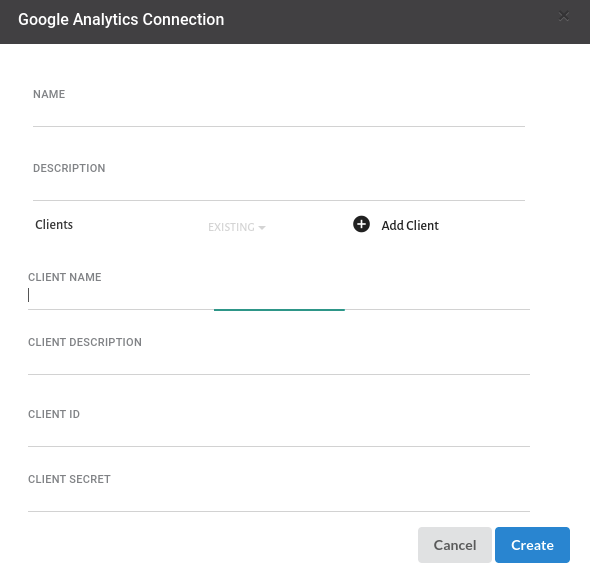
-
Fill in name and description for the connection you’re creating
-
If this is the first time you are creating a google analytics connection, you will need to add a client
-
Click Add Client and enter client name and description
-
Enter Client ID and Client Secret
-
Click CREATE
-
A window opens for you to authorize Xceed Analytics to access the data. If you’re not logged into Google Analytics, you will be prompted to login before authorizing.
-
Once authorized, your connection will be created
This will now be available under Connections.
note
- Ensure that browser has popups enabled for Xceed Analytics. This is required for Oauth connections.
