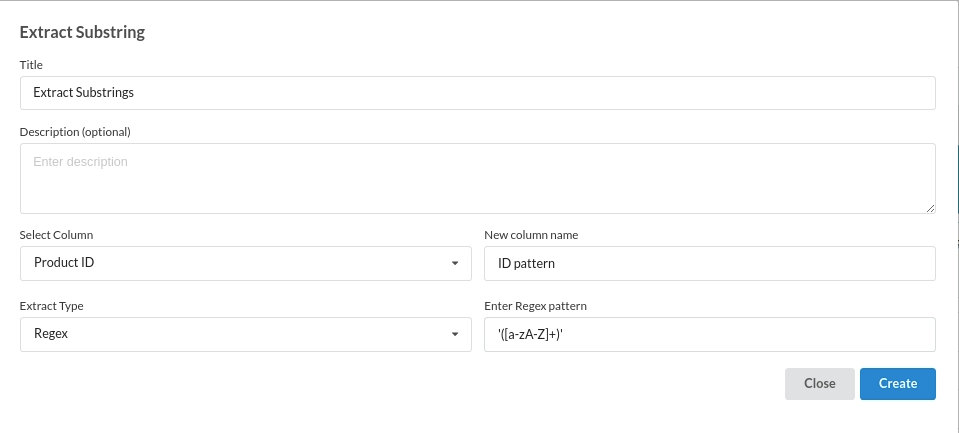Extract Substrings
Exctract substrings allows you to extract characters based on the options we provide.
The sub views under extract substring contain:
- Title: Enter the title of the step. Usually suggested to keep it short.
- Description: Jot down everything you want to do inside of this step. This is an optional parameter.
- Select Column: Select the column you want to extract on.
- New Column Name: Enter the column name you want to create.
- Extract Type : you will see 4 options when you click on this drop down. Choose one based on your requirement.
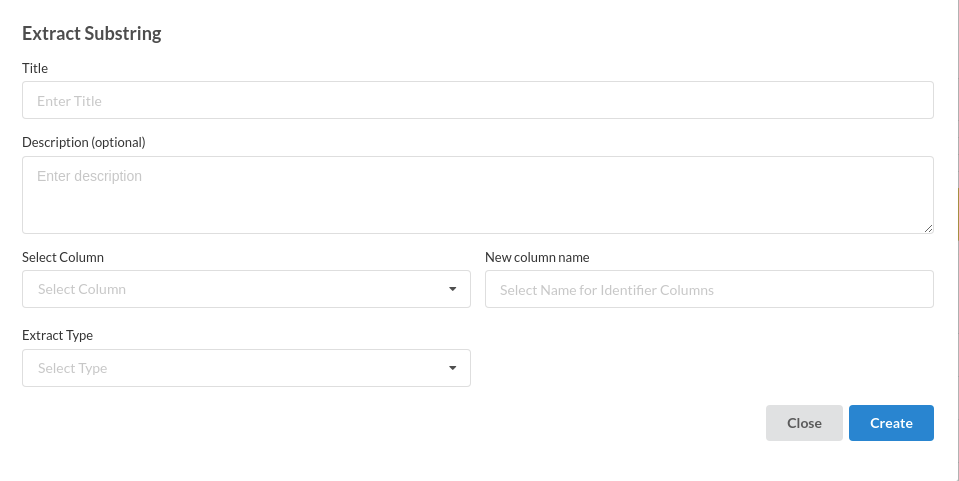
Supported Options undr extract type are :
- First N: This option allow you to extract the first N characters of your choice. When you click on this option you will get another dialogue box called Enter no of chars which asks you to enter the number the first N elements you want to extract.
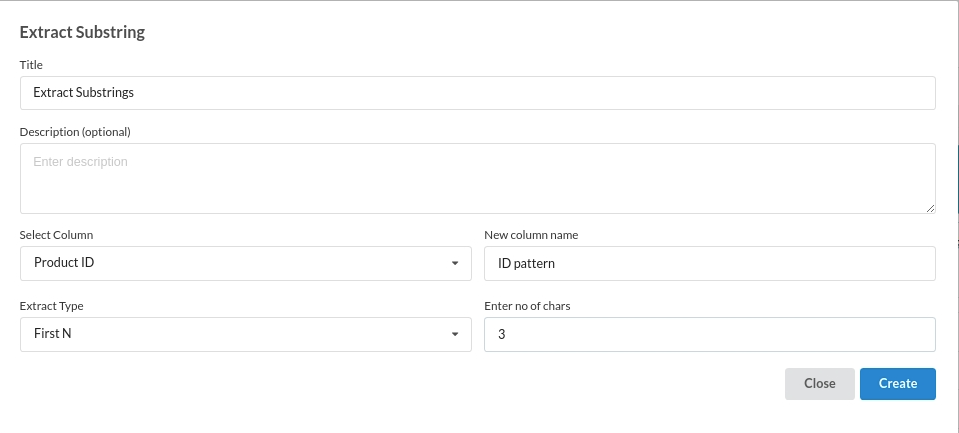
- Last N: This option allow you to extract the last N characters of your choice. When you click on this option you will get another dialogue box called Enter no of chars which asks you to enter the number the last N elements you want to extract.
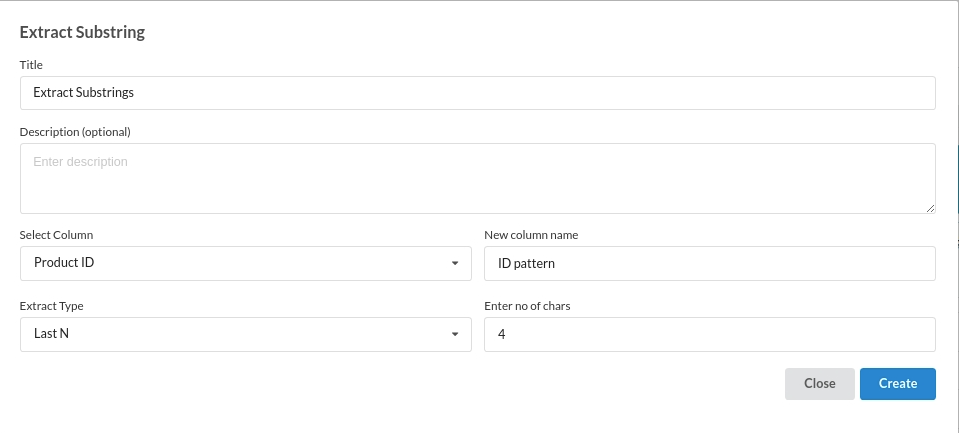
- Between: Between option as the name suggests allows you to choose a range of the elements you want to extract.When you click on this option you will see two sub dialogue boxes such as :
- Start Position: enter the position where you want to start extracting the elements.
- End Position: enter the position where you want to end extracting the elements.
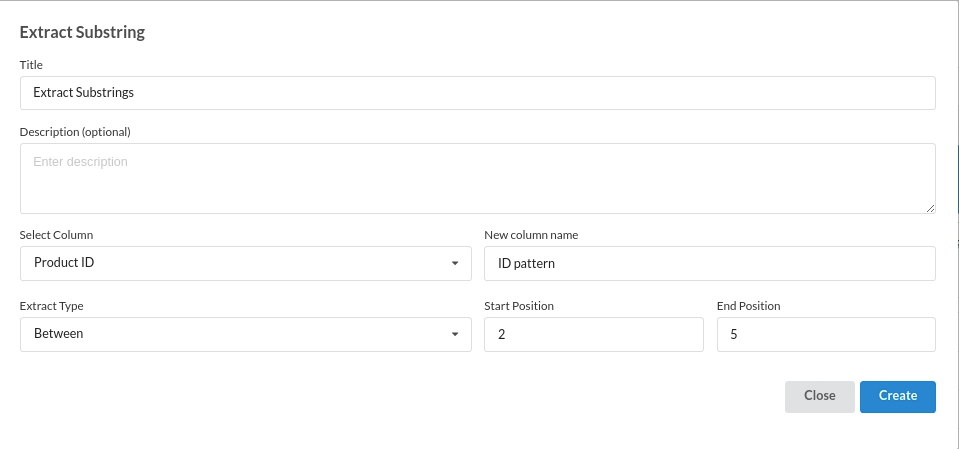
- Regex : enter any regular expression based on your requirement.