Fill empty values
The Fillvalues transformer allows user to fil empty values by selecting the columns and giving in the value .
Fill values Transform dialog is shown as below:
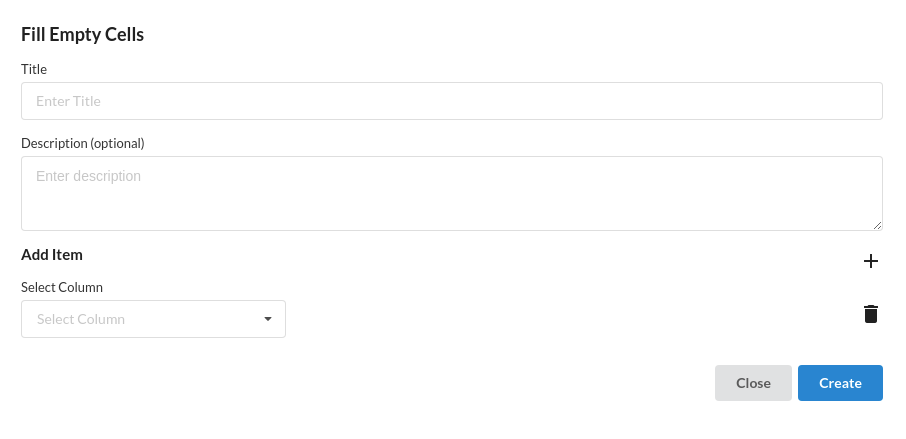
Sub View under Fill empty Values are :
- Enter Title for this transform step. Ensure that the Title is uniquely identifying the step
- Optionally, Enter Description to provide further information for this particular step. This is helpful in ensuring readability of the step in a large workflow.
- Select Column. columns to be selected for filling empty values
- Click on method to select type of fill to be performed.
- Click Create to add the step to the recipe.
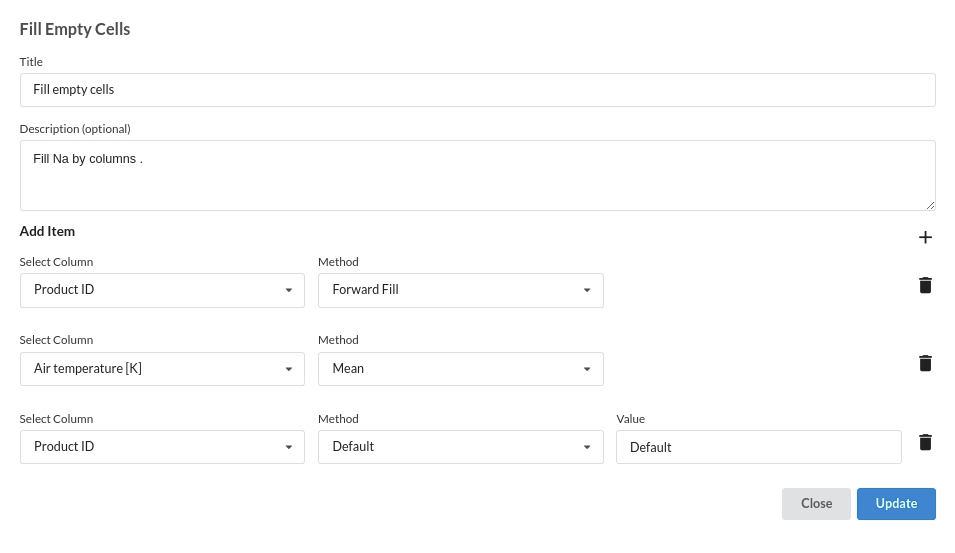
Supported options for a numerical columns are as follows:
- Default : Use this fill the row's empty value by a value given by the user.
- Forward Fill : Fill the empty values based on the previous last occurance of a non null value in the column.
- Backward Fill : Fill the empty values based on the next occurance of a non empty value in the column.
- Mode : Fill the empty values with the most occured value in the selected column.
- Mean : Fill the empty values with the mean of the values in the selected column.
- Median : Fill the empty values with the median of the values in the selected column.
Supported options are categorical columns are as follows:
- Default: Fills all the empty cells with a value given by you.;
- Forward Fill : any missing value is filled based on the corresponding value in the previous row.
- Backward Fill : Backward fills all the Null values.
- Mode: Fills all the empty values with often occured value in that column.
