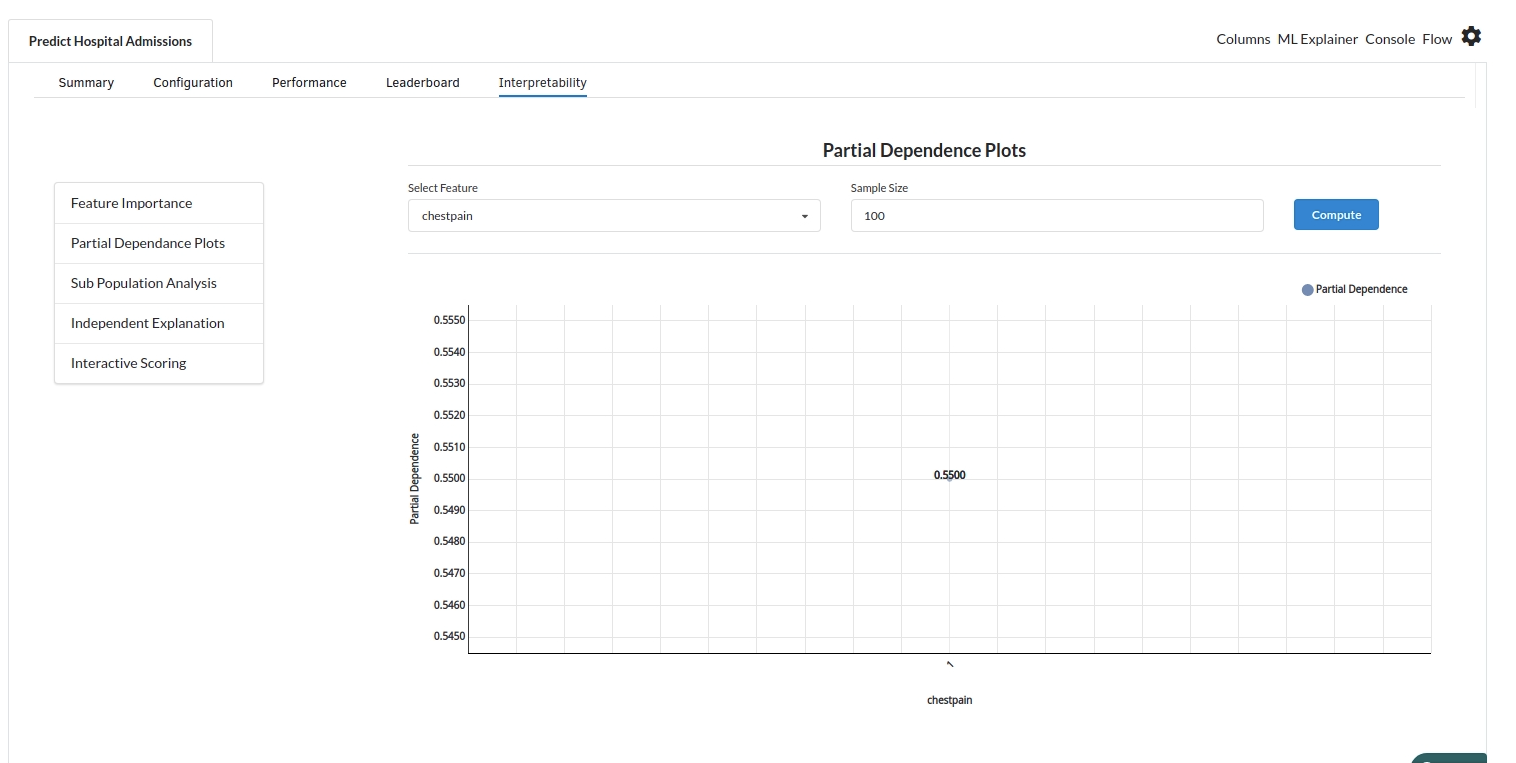Predicting Hospital Admissions

Background
Overcrowding in emergency department (EDs) is recognized as a growing global problem. Increased ambulance bypass incidences and less favorable patient outcomes, including increased mortality associated with access barred patients, are the consequences of ED impairment. The access ban has also resulted in last-minute cancellations of elective surgical patients, causing elective waiting lists to bloat and patients to spend more time waiting. Access block has been identified as a concern to patient safety now that it is endemic and urgent. Recognizing the negative consequences of access block needs a shift in mindset from the existing one to one that views it as the dangerous condition that it is.The capacity to forecast the amount of persons who might present to an ED is a significant benefit in serving to large groups of people.
The ability to predict patient visits to emergency departments (ED) is critical for developing overcrowding prevention techniques. As a result, a thorough understanding of the mathematical models used to forecast patient volume, as well as their outcomes, is required.
Objective
This usecase helps predict hospital admission at a given time. It predicts the likelihood of a patient getting admitted based on the severity of the symptoms.Thereby avoiding overcrowding and other unpleasant consequences.Output can be used for various econometric and statistical planning.
Relevance with Xceed Analytics
Xceed Analytics provides a single integrated data and AI platform that reduces friction in bring data and building machine models rapidly. It further empowers everyone including Citizen Data Engineers/Scientist to bring data together and build and delivery data and ml usecases rapidly. It's Low code/No code visual designer and model builder can be leveraged to bridge the gap and expand the availability of key data science and engineering skills.
This usecase showcases how to create, train/test and deploy a Hospital admission prediction classification model. The datasets were obtained from a Korean triage study across 2 hospitals.It consists of a hospital admission dataset. Xceed will provide a NO-CODE environment for the end-to-end implementation of this project, starting with the uploading of datasets from numerous sources to the deployment of the model at the end point. All of these steps are built using Visual Workflow Designer, from analyzing the data to constructing a model and deploying it.
Data Requirements
The dataset used for this study includes:
- hospital admissiom dataset : contains hospital patients admission information
Columns of interest in the dataset :
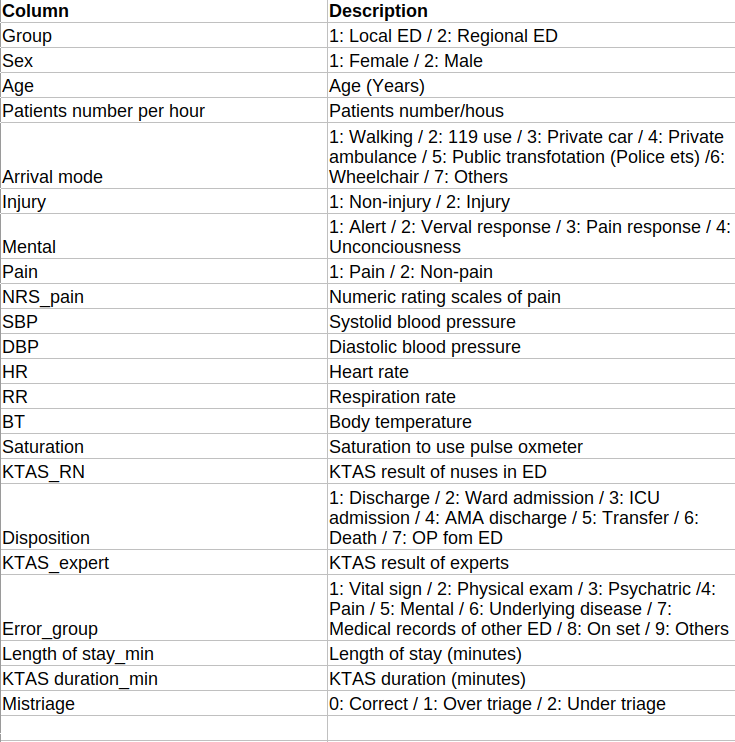
Model Objective
Understanding trends in hospital admissions over time and predicting if a patient is likely to be admitted or not by analysing the underlying data, constructing a classification machine learning model, and implementing it after defining the model's major features.
Steps followed to develop and deploy the model
- Upload the data to Xceed Analytics and create a dataset
- Create the Workflow for the experiment
- Perform initial exploration of data columns.
- Perform Cleanup and Tranform operations
- Build/Train a classification Model
- Review the model output and Evaluate the model
Upload the data to Xceed Analytcs and Create the dataset
- From the Data Connections Page, upload the hospital admissions dataset. For more information on Data Connections refer to Data Connections
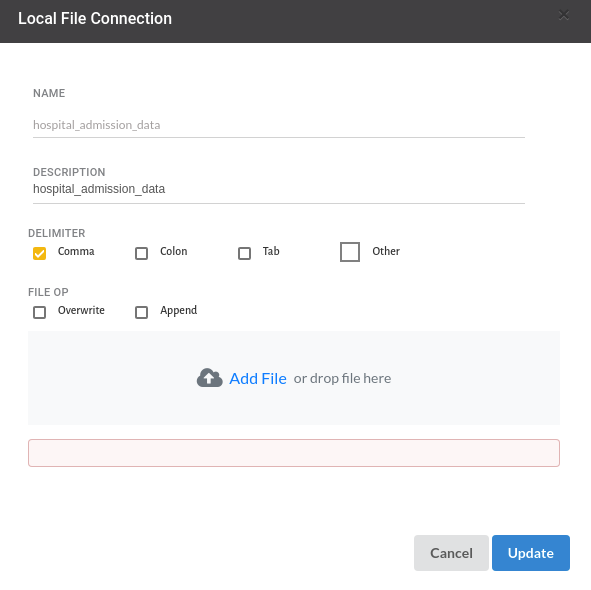
- Create a dataset for each dataset from the uploaded datasource in the data catalogue. Refer to Data Catalogue for more information on how to generate a dataset.
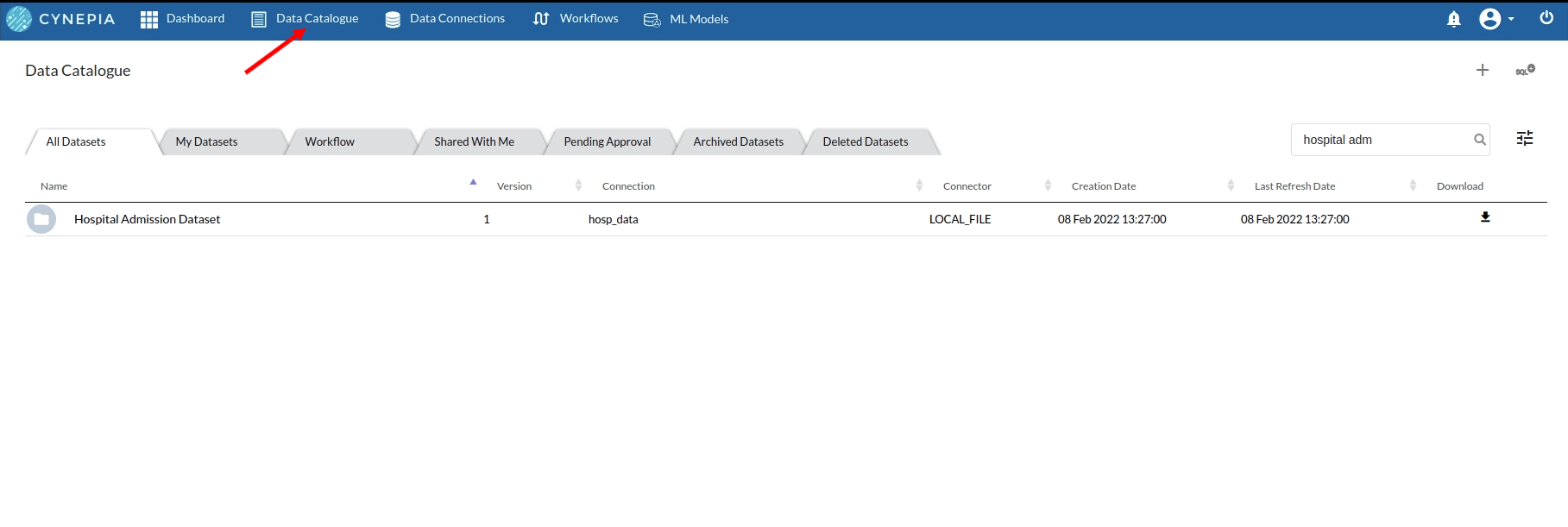
Create the Workflow for the experiment
- Lets Create our Workflow by going to the Workflows Tab in the Navigation. Create Workflow has more information on how to create a workflow.
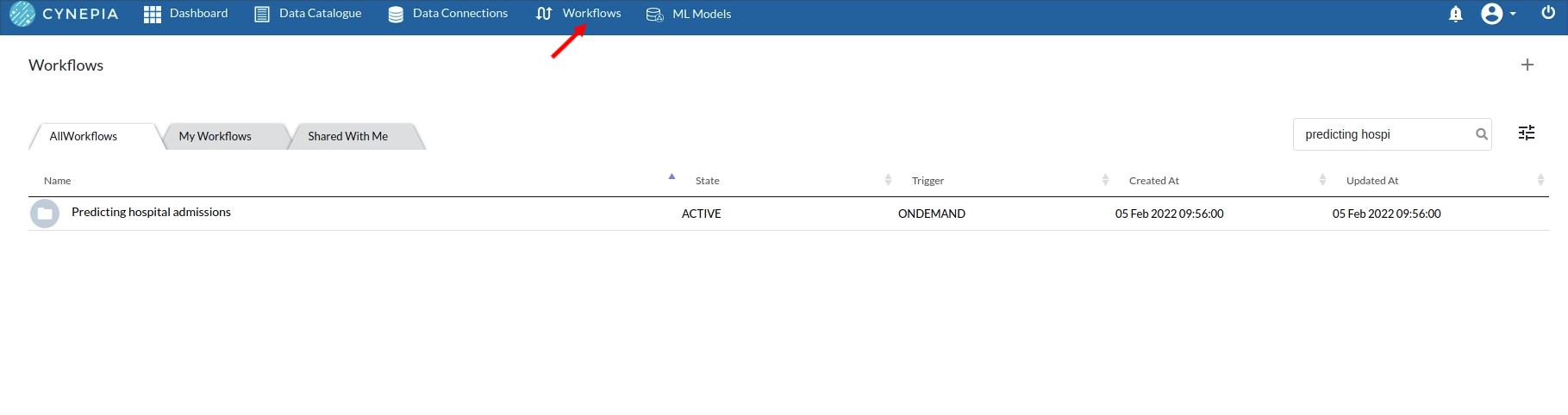
- you will see an entry on the workflow's page listing the workflow once it's been created.
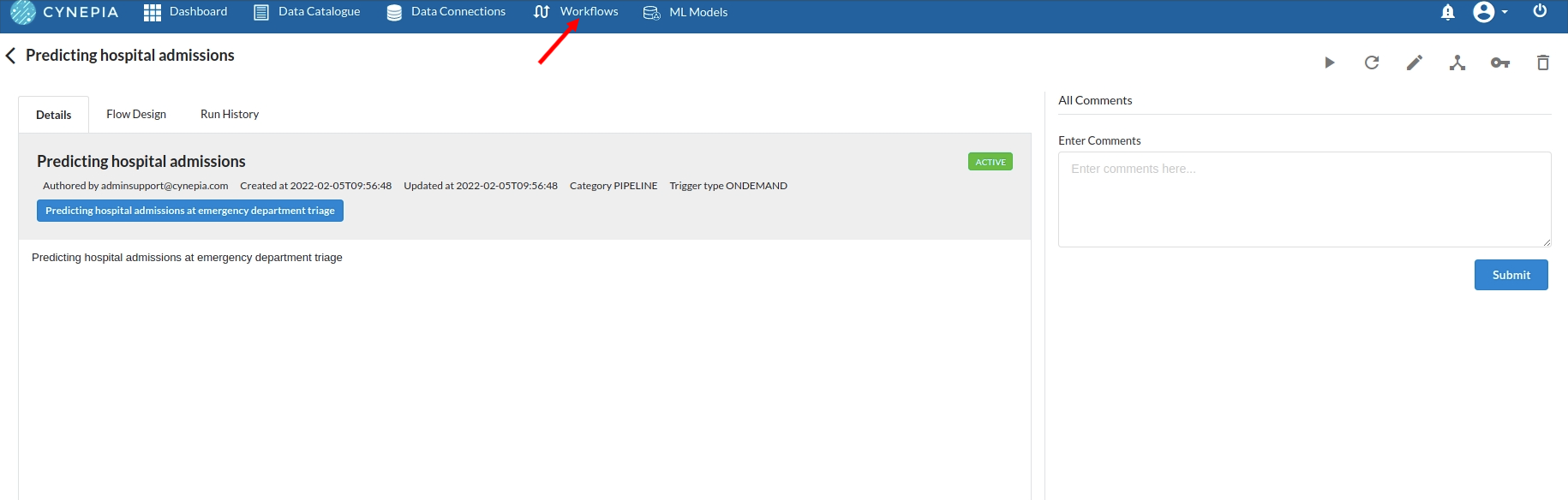
- To navigate to the workflow Details Page, double-click on the Workflow List Item and then click Design Workflow. Visit the Workflow Designer Main Page for additional information.
- By clicking on + icon you can add the Input Dataset to the step view. The input step will be added to the Step View.
Perform initial exploration of data columns.
- Examine the output view with Header Profile, paying special attention to the column datatypes. Refer to Output Window for more information about the output window.
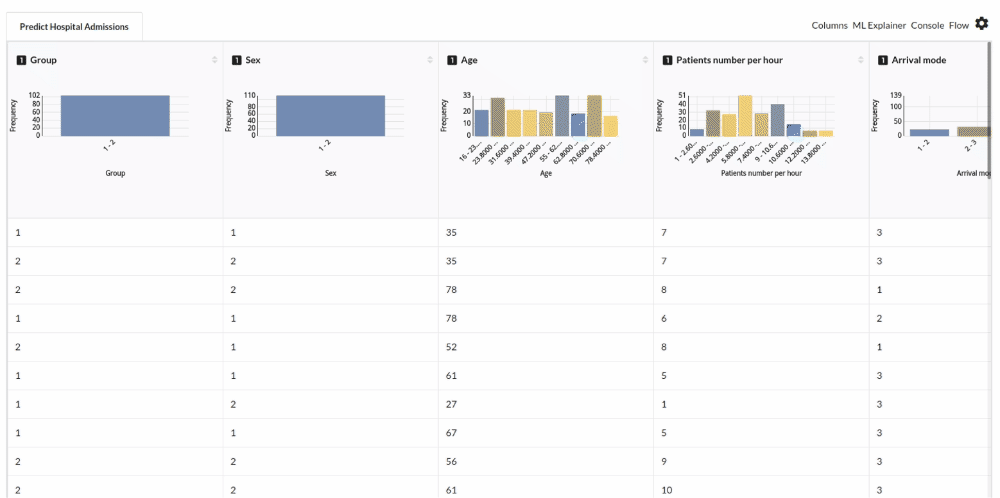
- Column Statistics Tab (Refer to Column Statistics for more details on individual KPI)
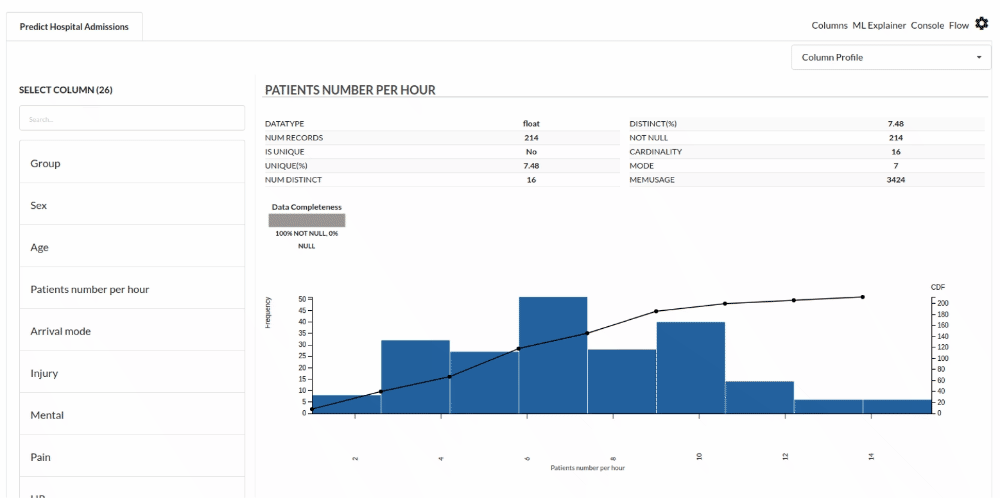
Perform Cleanup and Transform Operations
Filter column based on condition
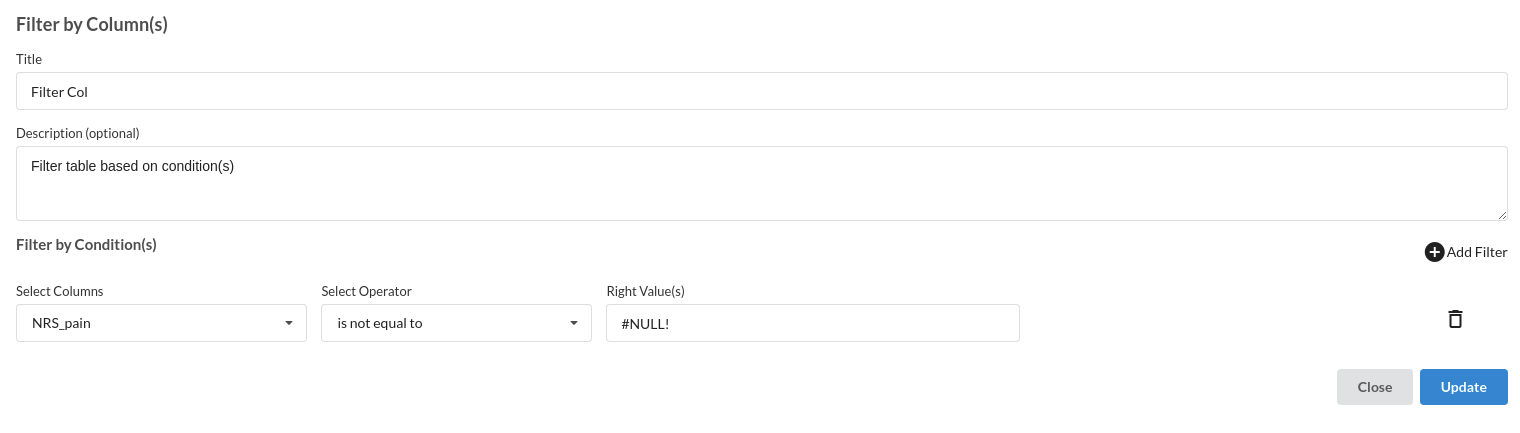
The processor used for this step is Filter records
Build/Train a Classification Model
- You have a dataset to work with in order to create a classification model. Some of the actions to take before developing a model are listed below.
- Feature Selection
- Choose the algorithm and train the model
Feature Selection
- Go to the Column Profile View and select Multi-variate profile to construct a correlation matrix to manually identify the features of interest. The peason correlation is shown by Xceed Analytics. Select all of the columns that are strongly correlating to the target feature.
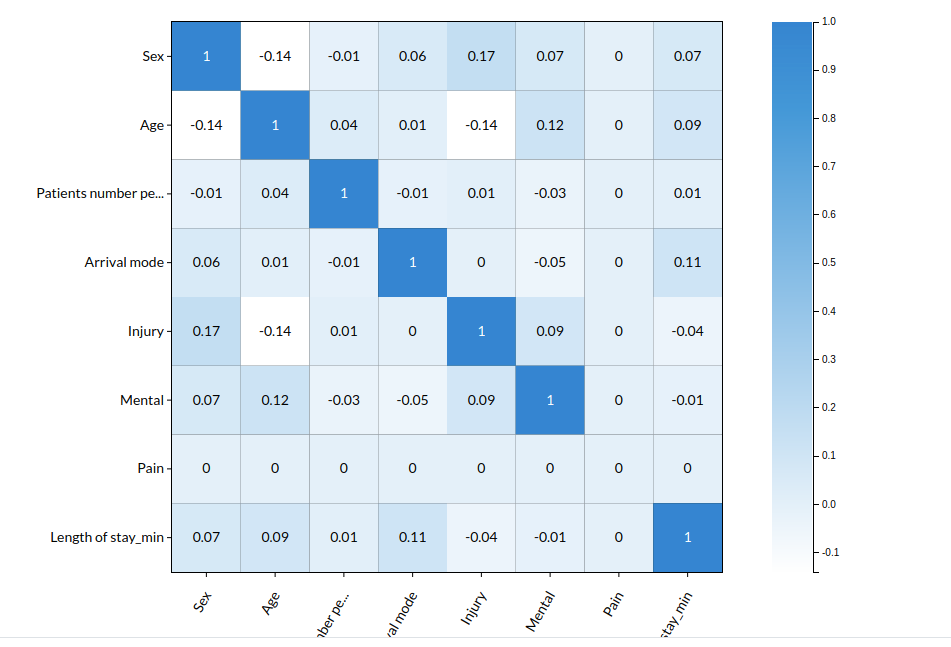
- Some of the features to choose that can explain the target variable based on the observed correlation are:
- Age
- Sex
- Patient's number per hour
- Arrival Mode
- Injury etc.,
Choose the algorithm and train the model.
- You will be estimating a categorical variable- disposition for the prediction model. From the Transformer View, select Classification(auto pilot) and put in the relevant information.
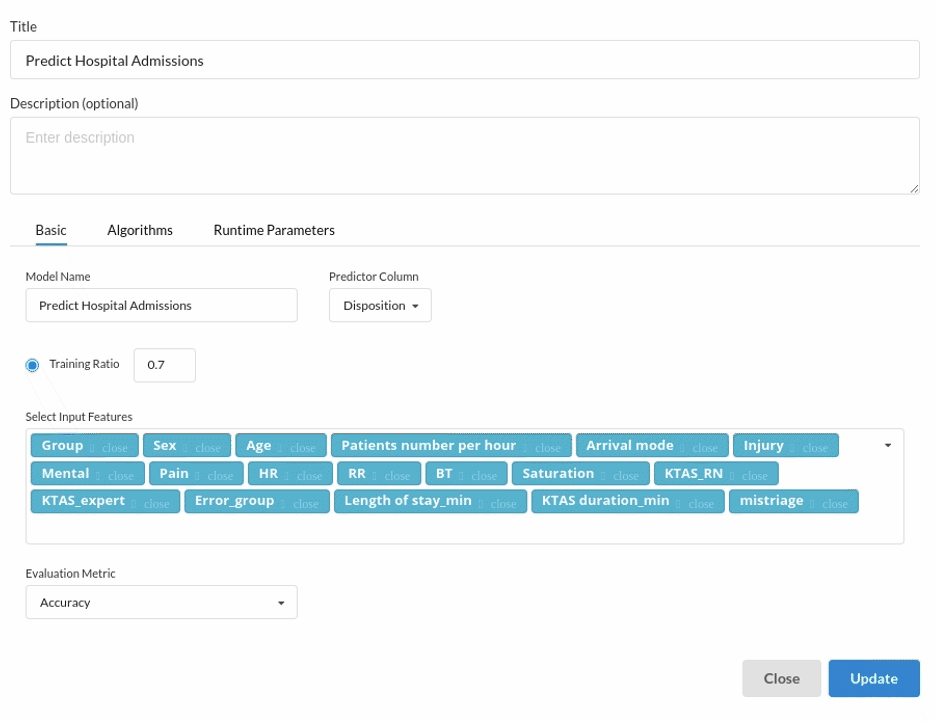
Review the model output and Evaluate the model
After you finish building the model, it is time to review the model output. Look at the output window to first review your predicted results .You will get a new column in the view like the one below.
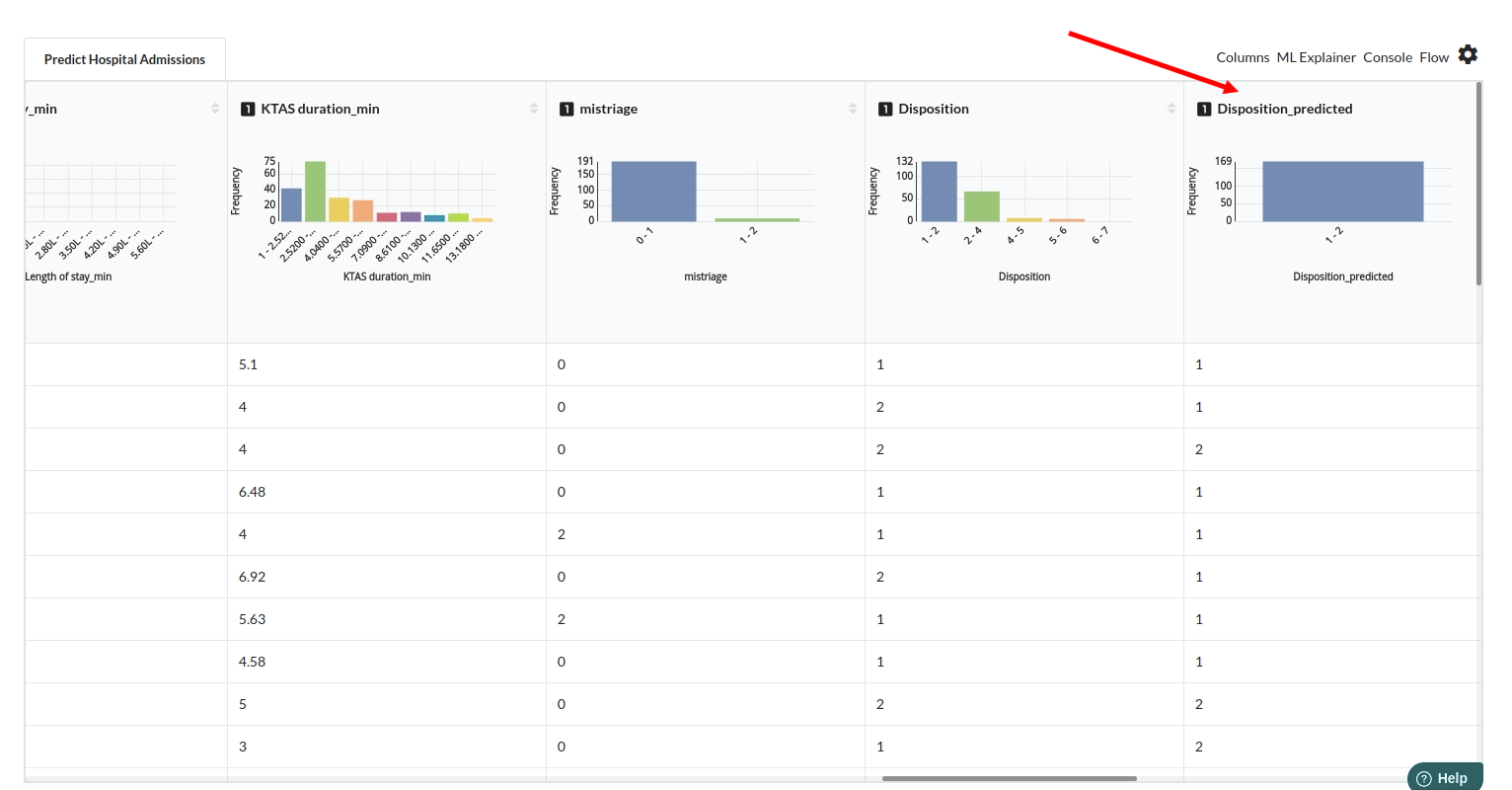
When you finish building your model you will see another tab in the view called Ml explainer . Click on that to evaluate your model.
- The first view you see when you click on ML explainer is the Summary view
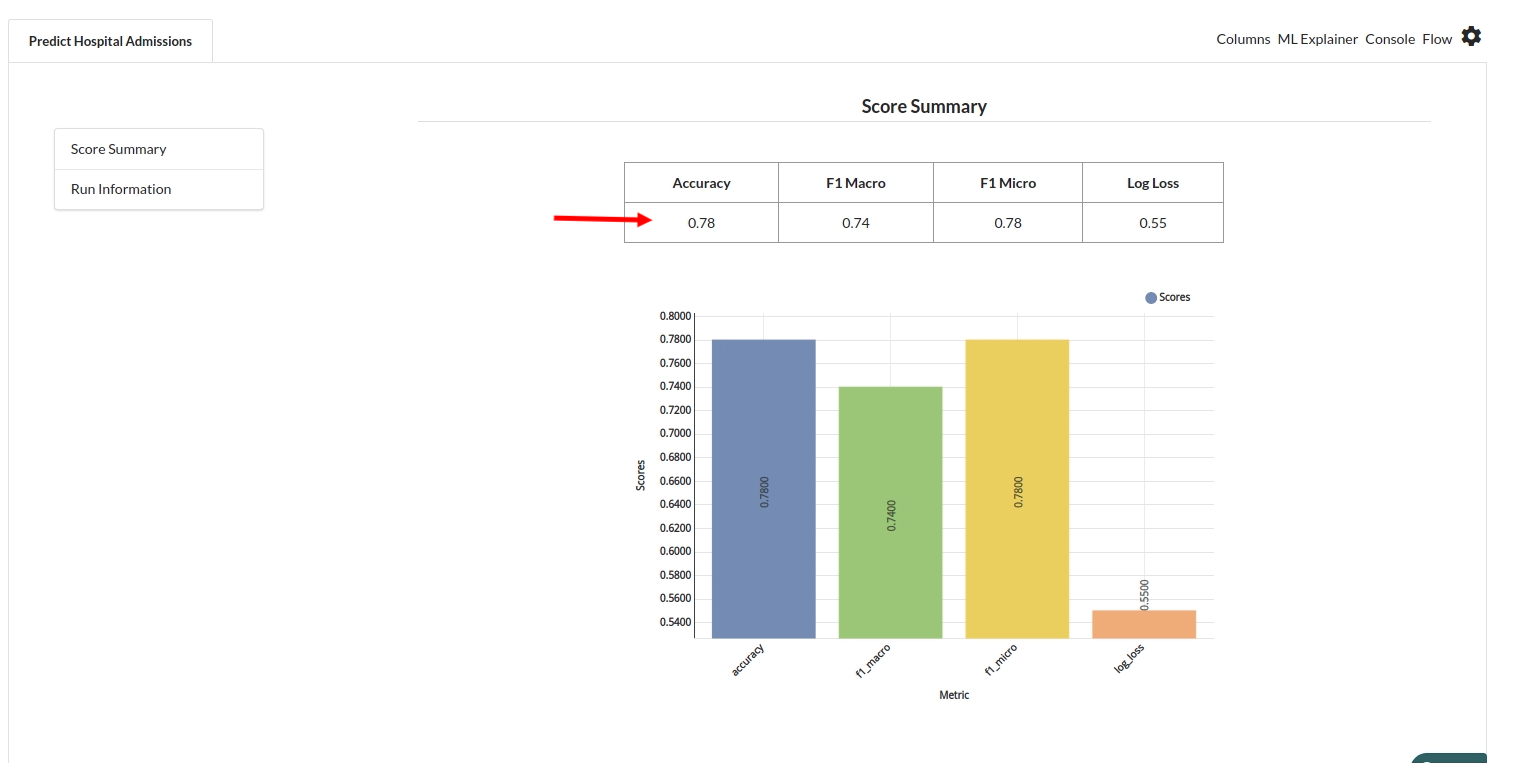
- The second view under Ml explainer is configuration view
The configuration view will give you the information about the step you filled in the Classification step . The view would look like the one below.
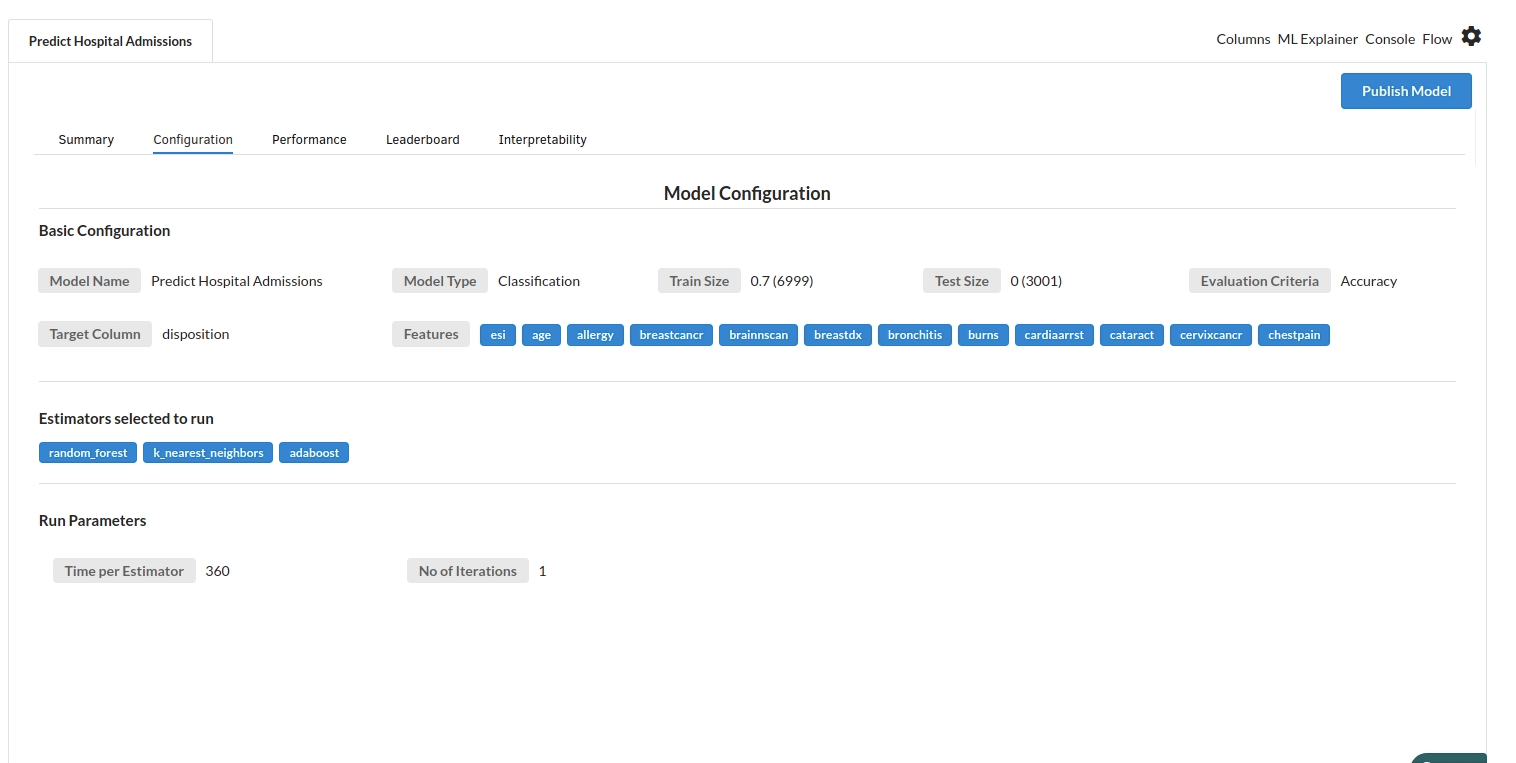
The third view under Ml explainer is Performance View . Look at the built charts and decide if the charts are good enough for your model. The confusion matrix is a good indicator to understand how well your model was trained.
- confusion matrix
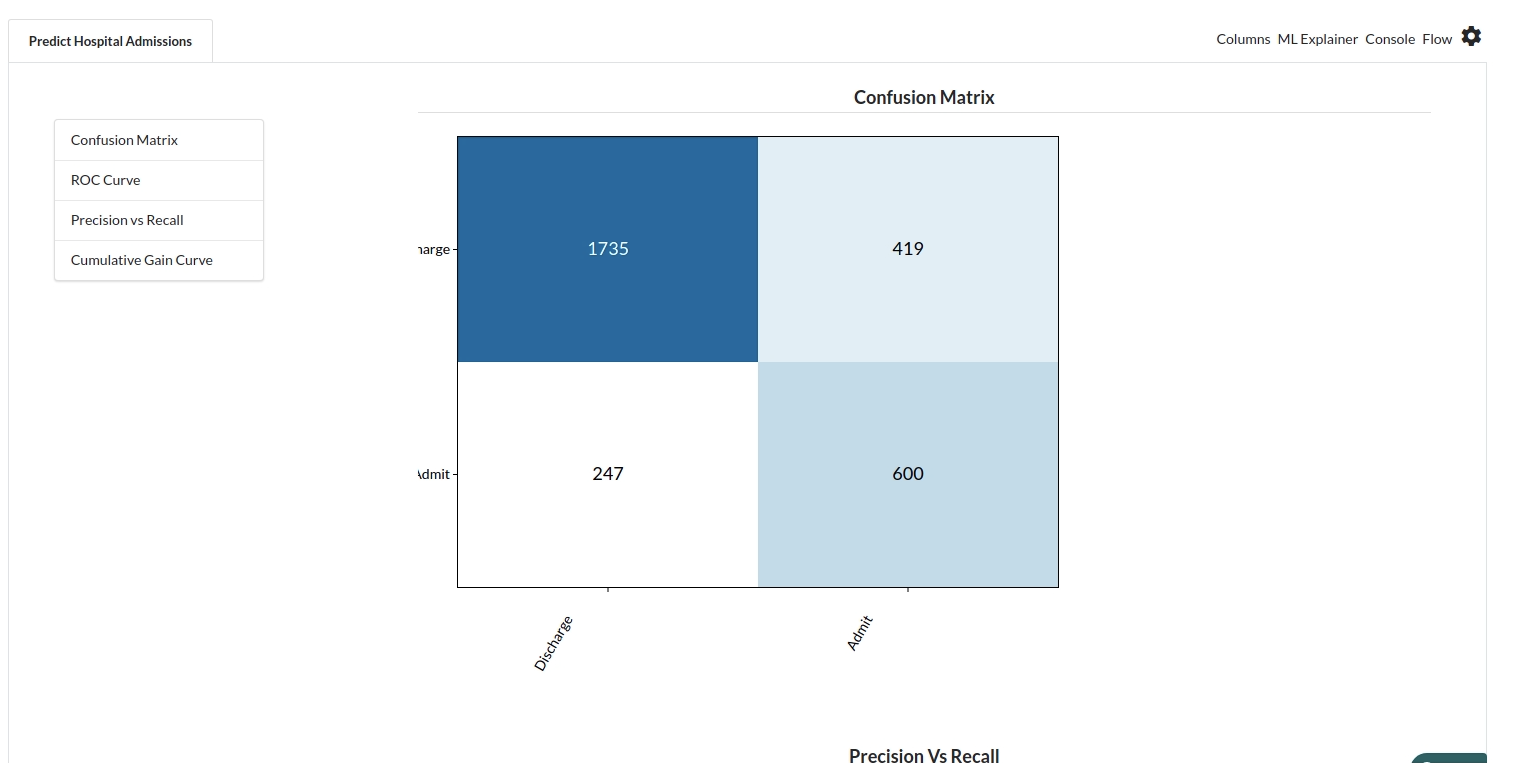
- ROC Curve
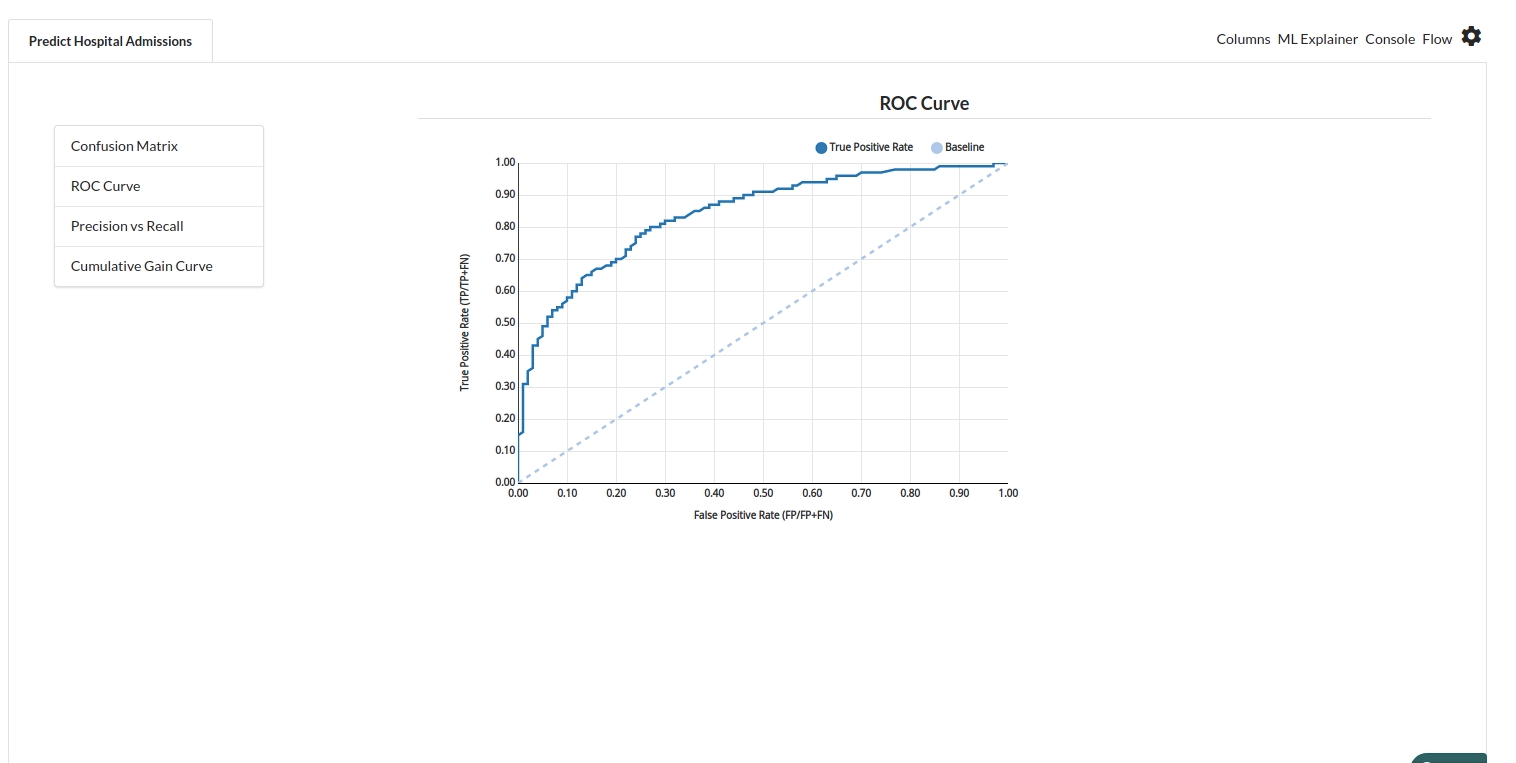
- Precision vs Recall
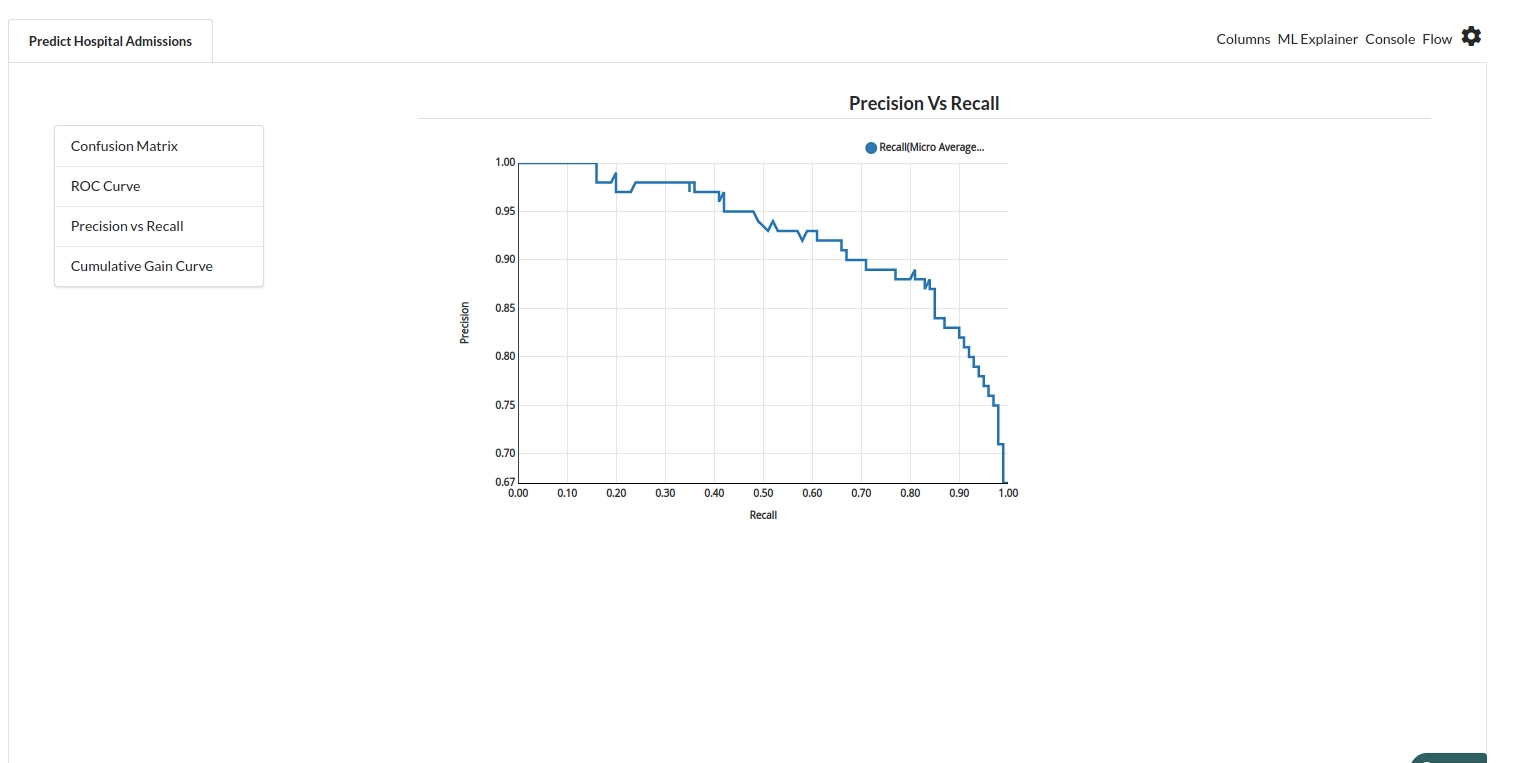
- Cumulative Gain Curve
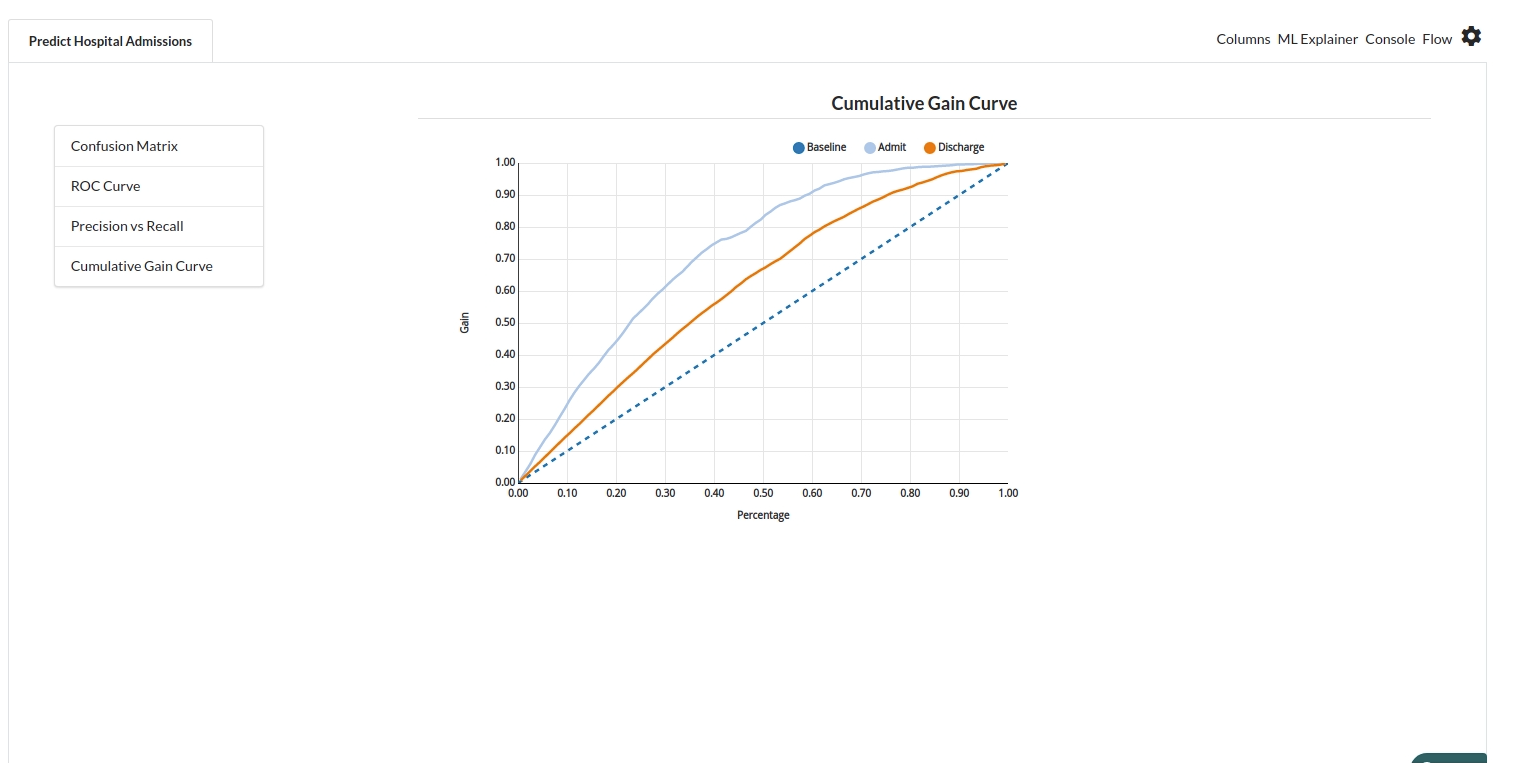
- The fourth view under Ml explainer is Leaderboard . In this view you can see the number of algorithms trained and all the feature engineering done on the algorithms used with ranking system to rank the best algorithm trained.
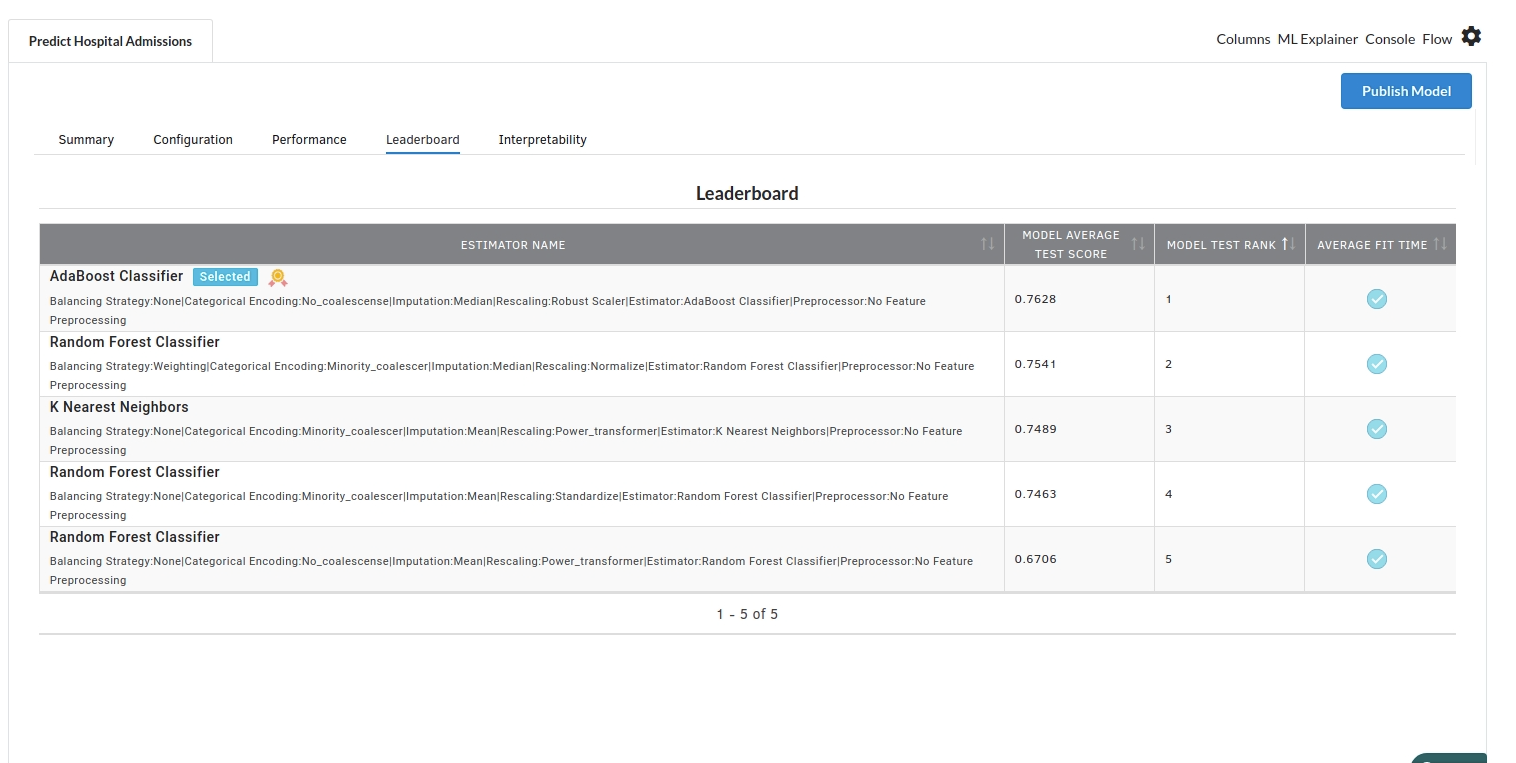
- The last view you see under ML explainer is Interpretability . In this view you will be able to interpret your model in simple terms where you will be getting results pertaining to feature importance , Partial Dependance Plot , Sub Population Analysis , Independant Explanation , Interactive Scoring . for more infomation on these results , refer to Interpretability . The Interpretability tab and the results under this tab would look like the one below.
- Feature Importance
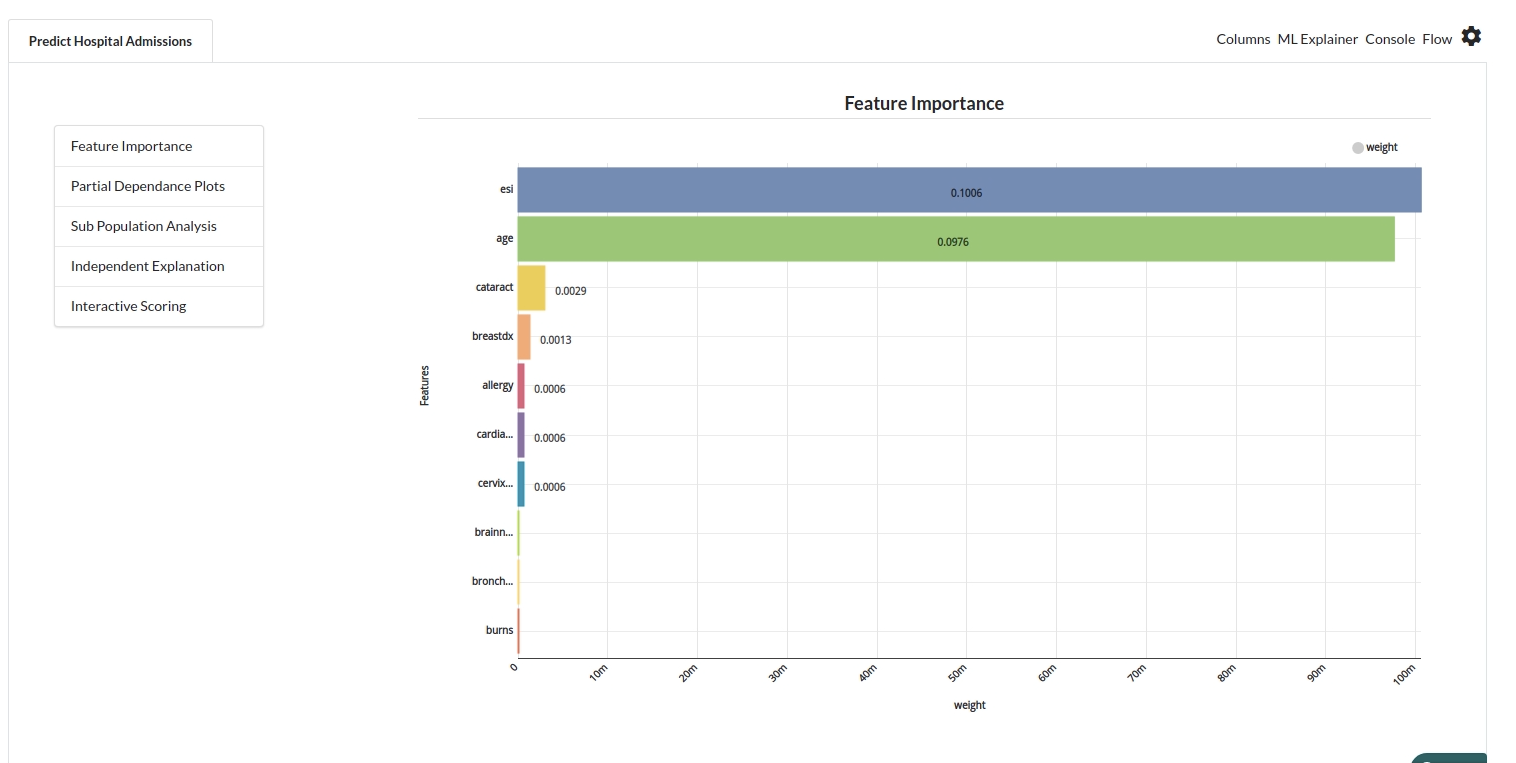
- Partial dependance plot