Update Date Format
The Update Date Format transformer allows you to select a date column to change the format of that date column and create new column out of it .
Update Date format Transform dialog is shown as below:
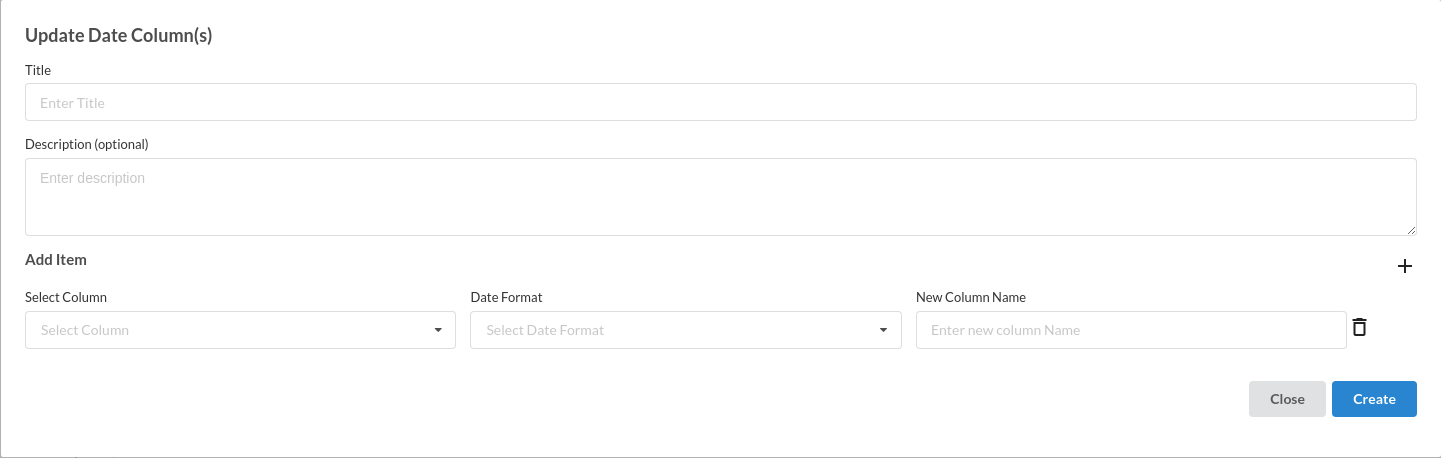
- Enter Title like most of the other transforms. Ensure that the Title is uniquely identifying the step
- Enter Description to provide further information for this particular step. This is helpful in ensuring the transform step is readable in a complex workflow, ensuring readability. This step however, is Optional.
- Click on Add Item to Select columns and choose from the available Date formats
- Select Column required for the step
- Choose between the available Date formats.
- Fill in the New column to be created
- Click Create to add the step to the recipe.
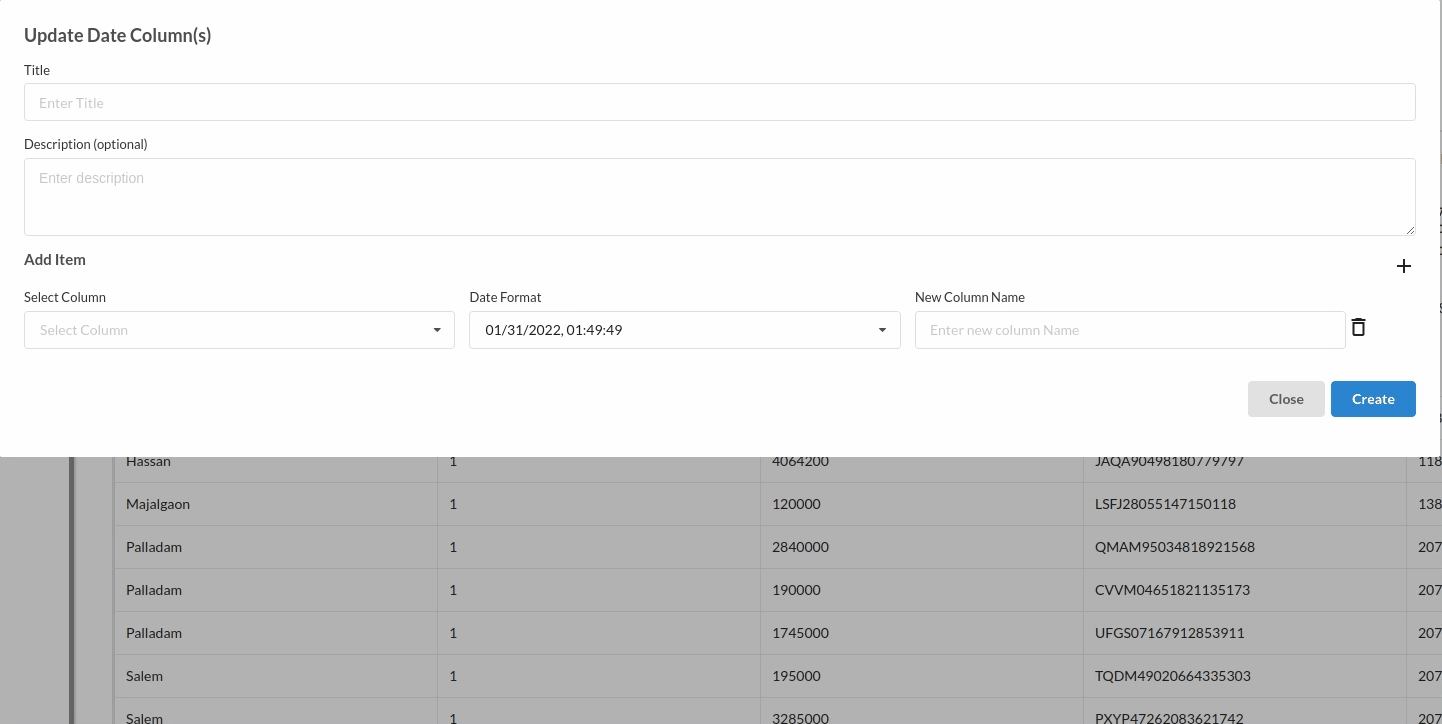
The supported date formats are the following:
- 01/31/2022, 01:49:49
- 01-31-2022, 01:49:49
- 31/12/2022, 01:49:49
- 01/31/2022, 01:49:49
- 31-01-22
- 31-01-2022
- 01-31-22
- 01-31-2022
- 01/12/22
- 01/12/2022
- 12/31/22
- 12/31/2022
- Jan-2022
- January
- Jan/2022
- Monday
- Jan
- 01 (extract day)
- 01 (extract month)
- 22 (extract year)
- 2022 (extract year)
- 01 (extract minute)
- 09 (extract seconds)
- 000002 (extract microsecond)
- Week Number of Year(ex. 01, 52,Monday as start of week)
- Week Number of Year(ex. 01, 52,Sunday as start of week)
- +0000, -1030 (UTC offset)
- 1248589679 (Unix timestamp)
