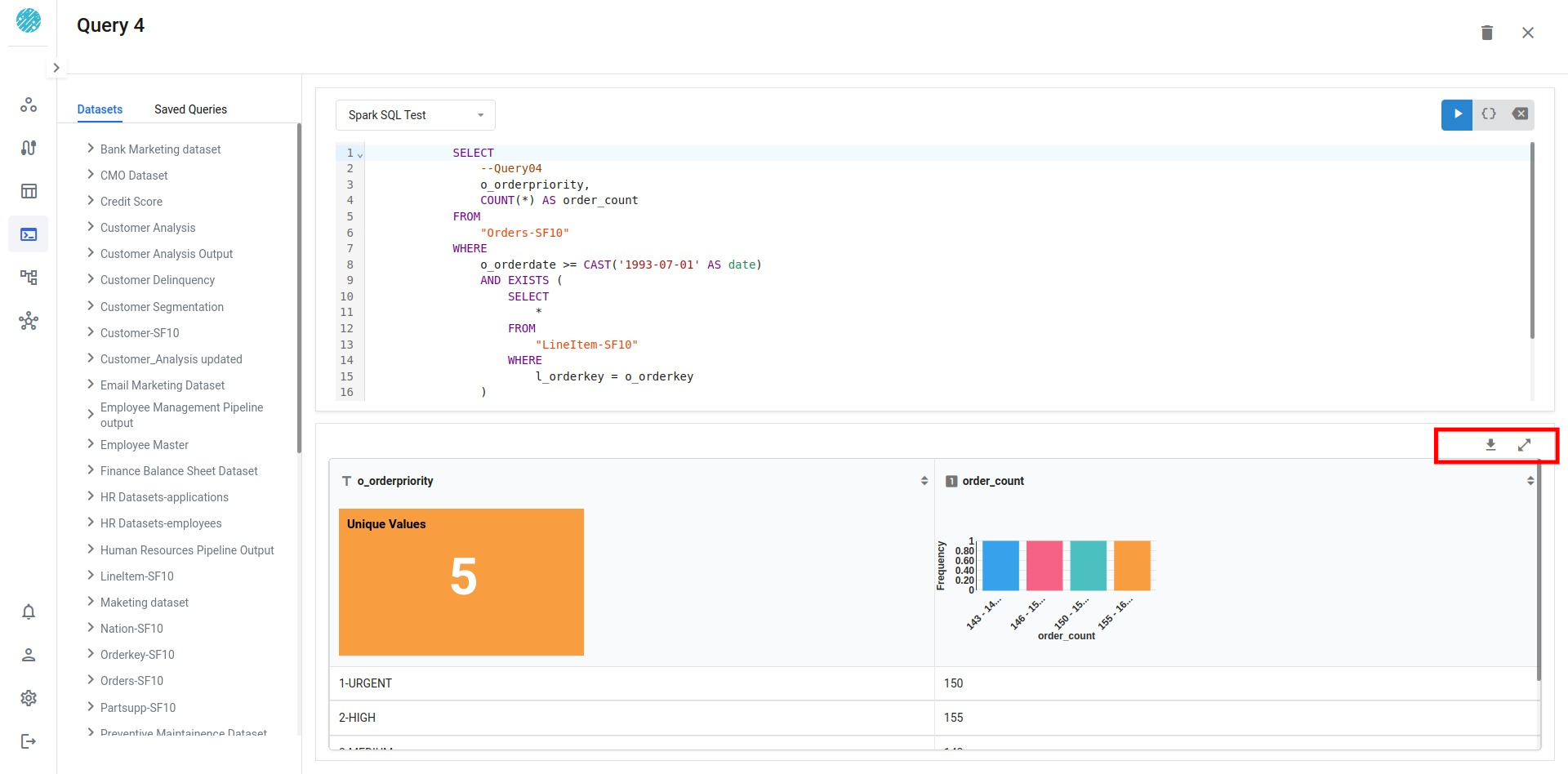SQL Editor View
Quick Look
Query Editor View has three sub-panes:
- On the left is dataset explorer view
- Middle top is the query editor
- Middle bottom showns the results window
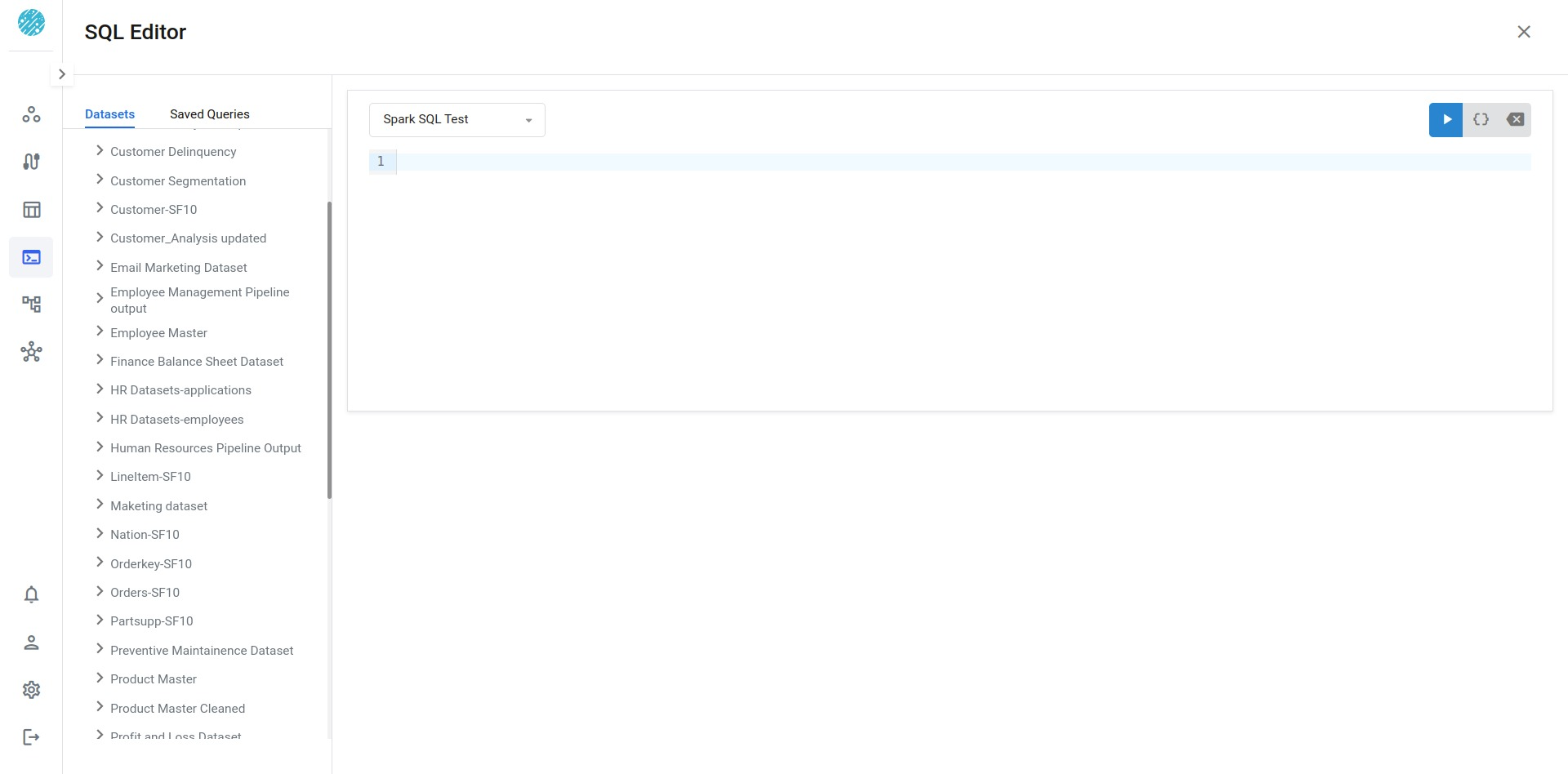
Supported Operations
Following Operations are supported from SQL Query Editor View:
- View Dataset Schema
- Select a Compute Cluster to run
- Using SQL Editor
- Download Query Results
View Dataset Schema
To view dataset schema, click on the dataset name. This brings up a pane with the schema in the bottom left of your query editor as shown below:

It further provides the following quick access buttons.
- Info button: To see a quick summary of the dataset. # of rows, # of columns etc.
- Link to data catalog: Links the catalog view for detailed profile of the specific dataset. For more on the catalog page refer to.
Select a Compute cluster to run your query
Xceed Analytics supports multiple compute engines. Admin users can configure one or more compute clusters of variety of engine types and make them available for analysts to use.
Depending on the need, an analyst user can run the query on a specific cluster and engine type option, by selecting the same from the cluster drop-down list on top of the editor window panel
Supported SQL Engine Types include: Apache Drill, Apache Spark, Duckdb. Example list of available clusters is shown in the view below:
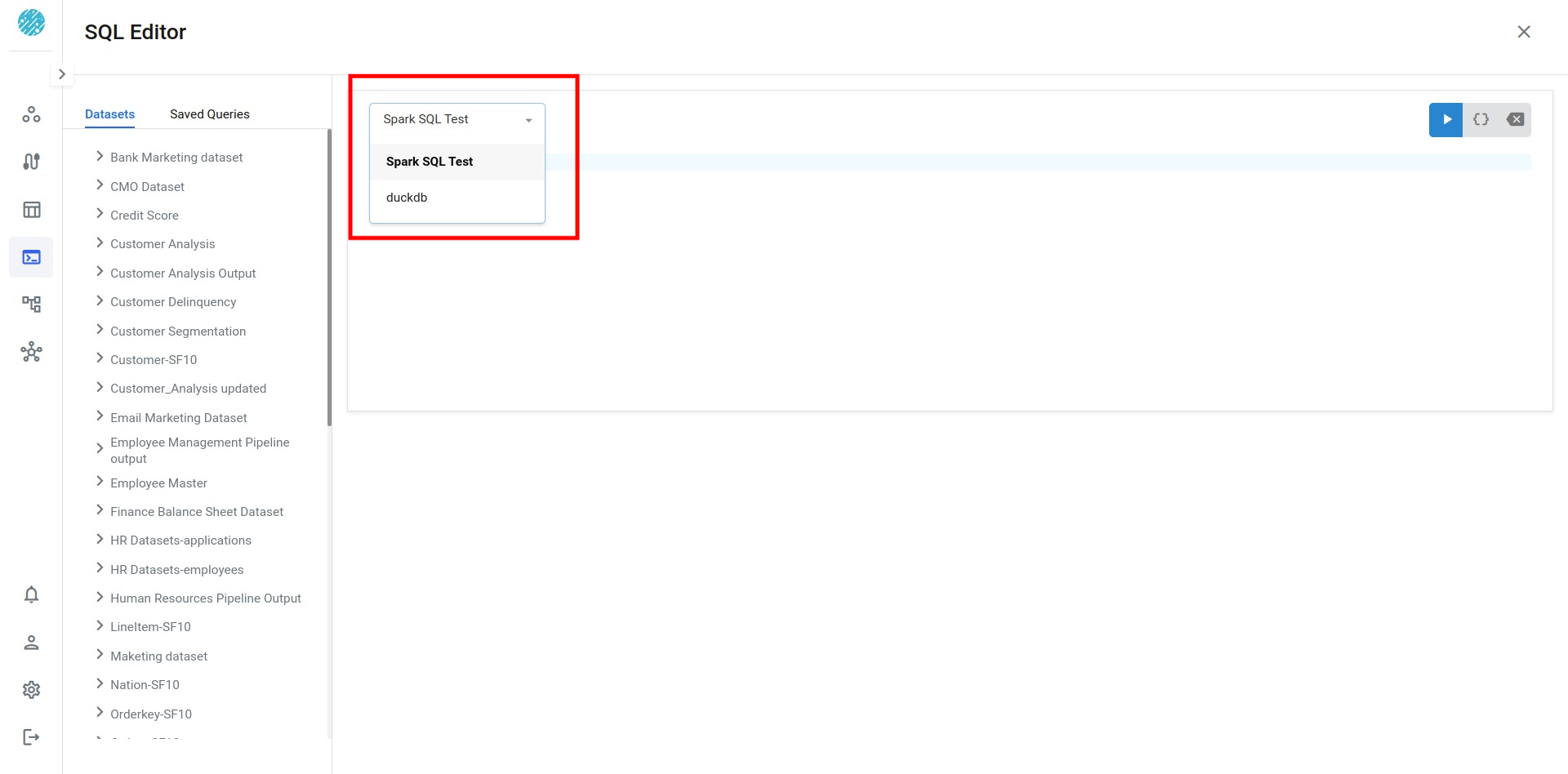
Using SQL Editor
SQL Editor supports basic ANSI SQL auto-completion features for SQL Dialect and dataset/column names. Note, only SELECT queries are currently supported by SQL Editor. For more information on engine specific dialect, refer to respective references below:
Download the query results
Expand the query output and download the output by clicking on the download and expand button .